Brave Adds Support for Bridges in Private Windows with Tor
The Brave Browser has had support for private browsing with Tor since 2018 as a way to give our users a way to protect their network privacy.
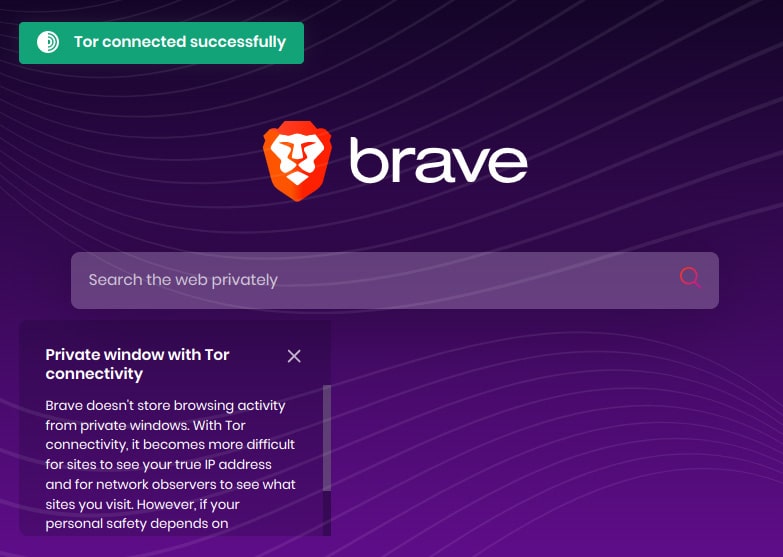
One request we have recently started to receive with increased frequency is support for Tor bridges. Bridges are a way for users to access the Tor network even when their government is blocking connections to the network. Starting with Brave 1.44, users in affected countries have had an easy way to circumvent these restrictions from the settings page:
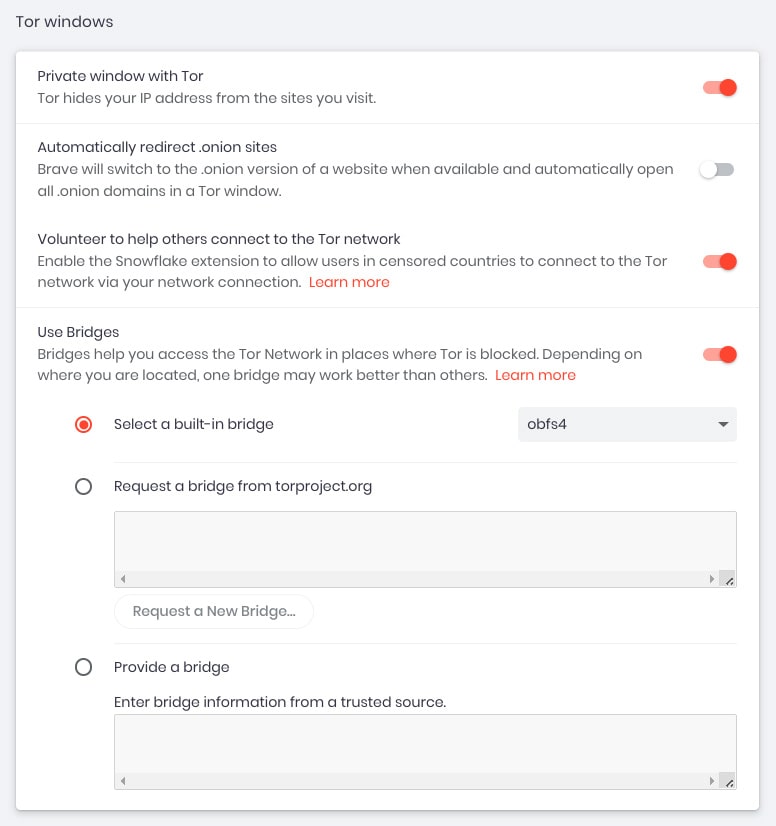
Once the desired bridge configuration is selected, new private windows with Tor will only attempt to connect to the Tor network via the specified bridge. More details can be found in our official documentation.
In addition to enabling our users to connect to bridges and relays graciously offered by volunteers in the Tor community, Brave will continue to contribute to increasing network capacity. Besides operating the relays we have been running since we launched private windows with Tor, we are now making it easy for our users to share their Internet connections with users in censored countries. Starting in version 1.47, Brave will enable users to install and turn on the Snowflake extension in a single click:

We are proud to be a member of the Tor Project and are happy to be able to provide ways for our users to access the information they are looking for. Many of our websites, including Brave Search, are available natively on the Tor network via .onion addresses.
Note that if your personal safety depends on remaining anonymous, you should use the Tor Browser instead.






