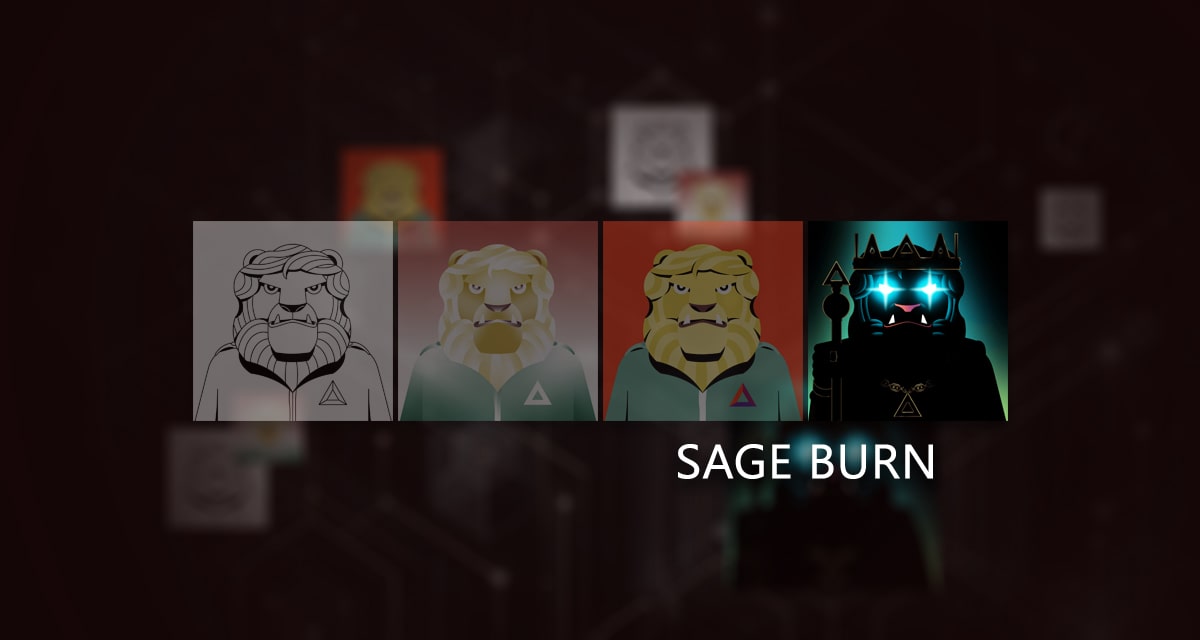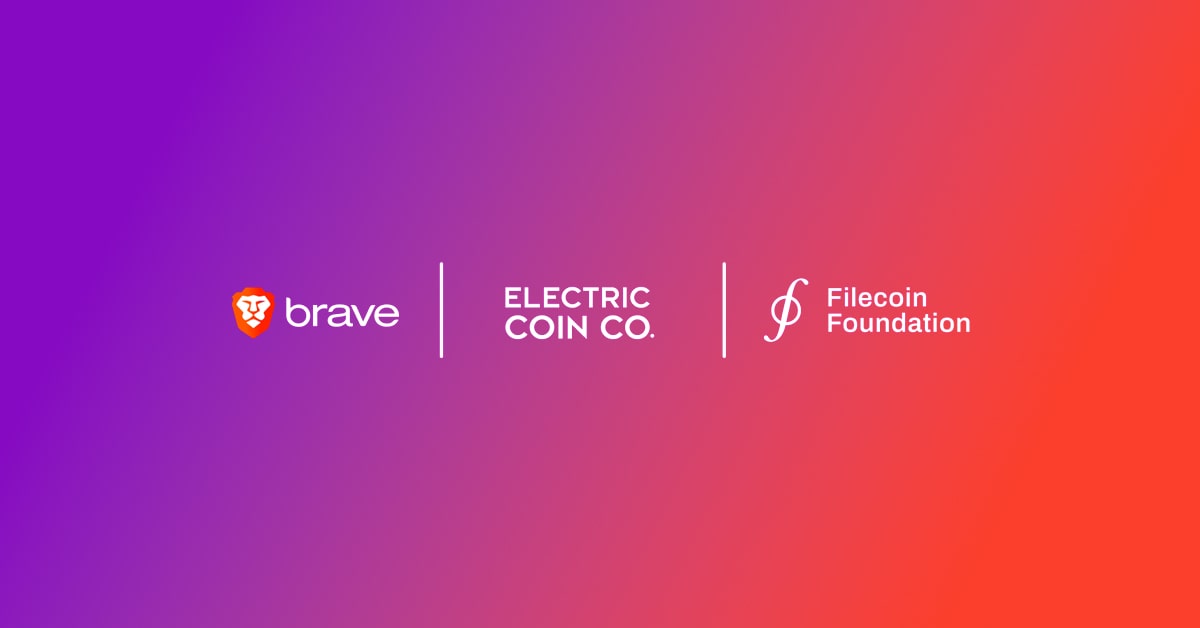Today, we’re excited to announce a new Web3 feature for Brave Talk, our privacy-preserving video calling product: token-gating. Web3 Brave Talk calls allow hosts to use NFTs and POAPs to token-gate access, configure avatars, assign moderator permissions, and more. Web3 calling also expands utility for Brave’s browser-native Brave Wallet: Together, they create the first-ever fully integrated Web3 live event platform, combining browser, wallet, and video.
Whereas with other video calling solutions (like Zoom or Google Meet) the host can only control access to a call using a password, Brave’s new Web3 calls enable new functionality regarding user authentication and authorization. Since NFTs can be sold and traded, using NFTs as the gating system creates a video calling system that mimics real life events: You can enter if you have a ticket.
Token-gating is a key development in Brave Talk, allowing hosts to use NFTs and POAPs as access passes to live events. For example, communities can hold members-only calls for token holders. Creators can reward select fans who hold their tokens with exclusive access to them. Businesses can use the open NFT marketplaces to sell and resell tickets to events.
Web3 calls are available to all Brave Talk users on any browser with any Web3 wallet. Hosts can start a Web3 call with a Premium Talk subscription.
How to get started with Web3 calling
To get started with Web3 Brave Talk calls, follow these steps:
- Open the Brave browser, and visit talk.brave.com.
- Click Host a Web3 Call (you’ll need a Premium Talk subscription to see this option).
- When you create (or join) a Web3 room, your wallet will ask to authenticate, and allow access to one of your accounts.
- Choose an NFT as an avatar.
- Specify whether participants have to own an NFT or be a member of a POAP group to enter.
- Share the link to the call with those you’d like to attend.
Note: You don’t have to use Brave Wallet to start or join a Web3 Talk call. Any browser-based or hardware wallet will work.
What is token-gating?
Token-gating is one of the main ways you can control access in Web3, and it generally has two parts: authentication and authorization.
Authentication
Web3 authentication starts with a blockchain wallet address that you own. Ownership is verified using the unique signature of your wallet, which only the holder of the wallet can generate:
- A service sends a message to you.
- You sign the message using your crypto address.
- You send the message back to the server.
- The service verifies the signature, and then knows you “own” that address.
Brave Talk uses the SIW (Sign-In With) protocol for Web3 authentication:
Authorization
For token-gating, authorization consists of specifying a token that an address must have to be authorized.
- NFT ownership: You select one or more NFT collections, and if someone wants to join the Web3 room, their authenticated address must have an NFT from at least one of these collections.
- POAP membership: You select one or more POAP events, and if someone wants to join the Web3 room, their authenticated address must be a member of one of those groups.
There are of course other authorization options, and we may expand to include these options in the future. For now, we’ve selected the two most common methods of NFTs and POAPs.
What’s next for Web3 Brave Talk?
While we’re excited to bring Web3 Talk calls to all Brave users, we’re already investigating several enhancements. These include:
- Support for NFTs: At present, only Ethereum NFTs (ERC-721) and Solana Metaplex NFTs are supported. We hope to extend token-gating to NFTs on other platforms soon.
- Token-gating for owners of a particular token: In this case, a participant has to have a specific balance of a particular token to gain entry.
- Token-gating based on past ownership: this is a variation of the first two possibilities, but instead of looking at the current state of the blockchain, past activity is considered (e.g. if the user address ever owned an NFT from a particular collection).
- Sending crypto to a participant: Since each participant has authenticated themselves, a “Send crypto” menu option could open a wallet widget with the recipient address already filled-in (with the user then having to enter an amount and approve the transaction).
- Ledger hardware wallets for token-gating with SOL NFTs: At present, the Solana app on the Ledger hardware wallet does not support the signing operation necessary to authenticate for token-gating. However, the Solana team is currently working on a new mechanism for these kind of signing operations, so we hope to leverage that work for Web3 Brave Talk calls in the future. (Note that, until that work is complete, Web3 Brave Talk users will need to directly use either the Brave or Phantom wallets to token-gate with SOL NFTs.)
These are just possibilities. We’d love your feedback and thoughts on other useful Web3 features you’d like to see come to Brave Talk. Feel free to tweet at us or submit an issue on Github to share your ideas.
As of March 17, 2025 token-gating in Brave Talk calls is being disabled. To learn more and better understand the details, please see https://github.com/brave/brave-talk/issues/1596. This post was previously updated August 7, 2023 to specify Brave's SIW protocol, and to update availability of Solana NFTs.