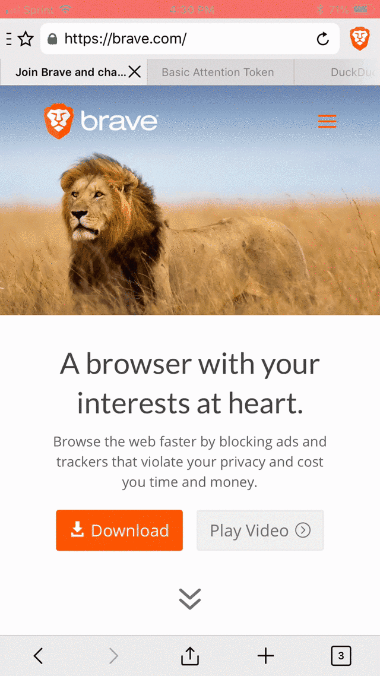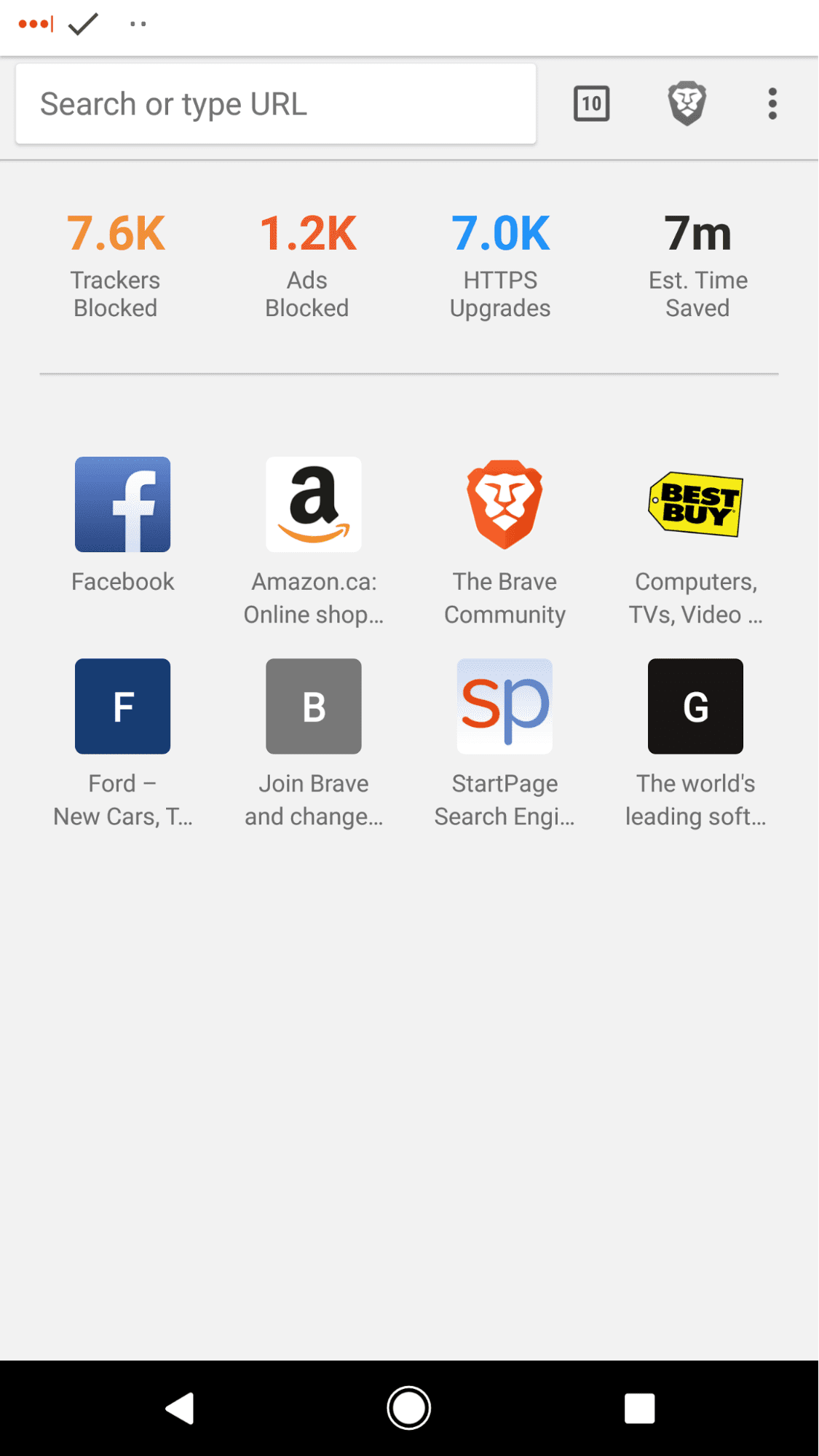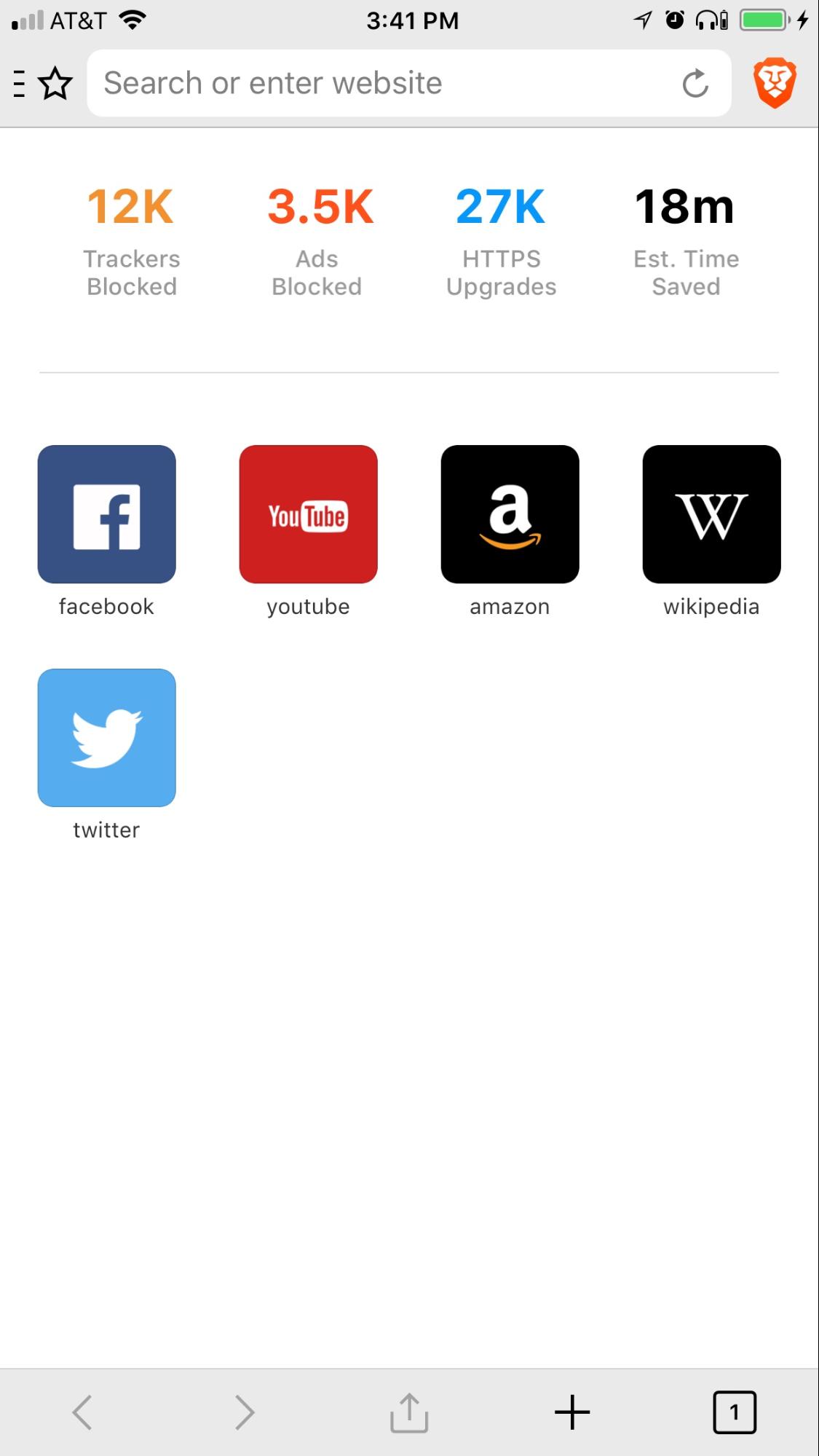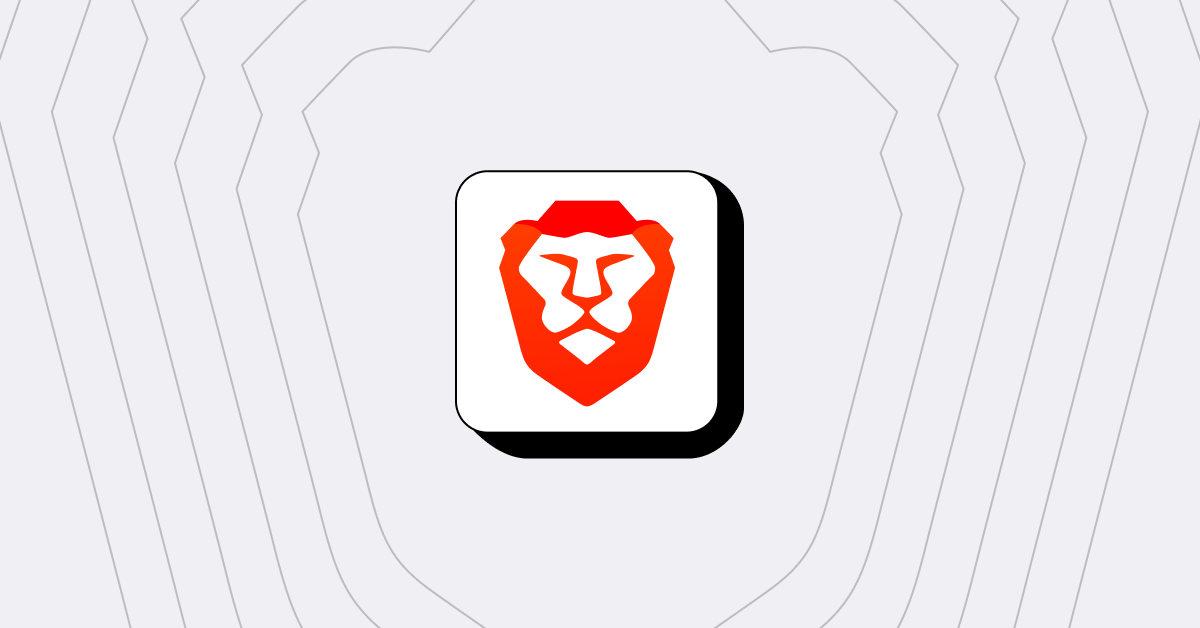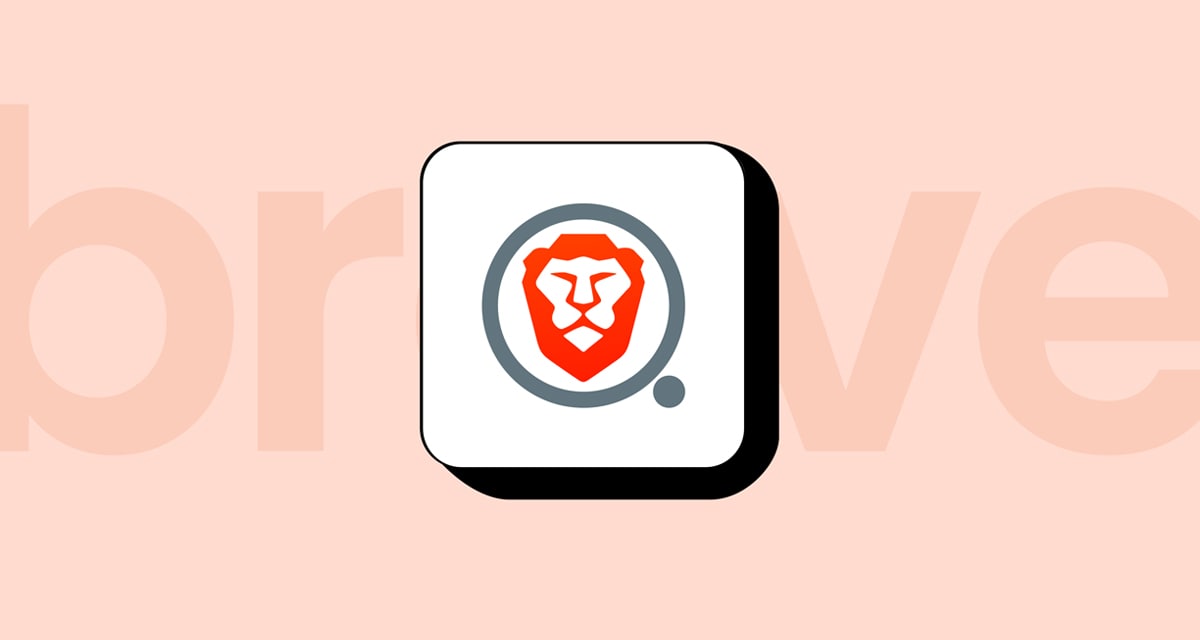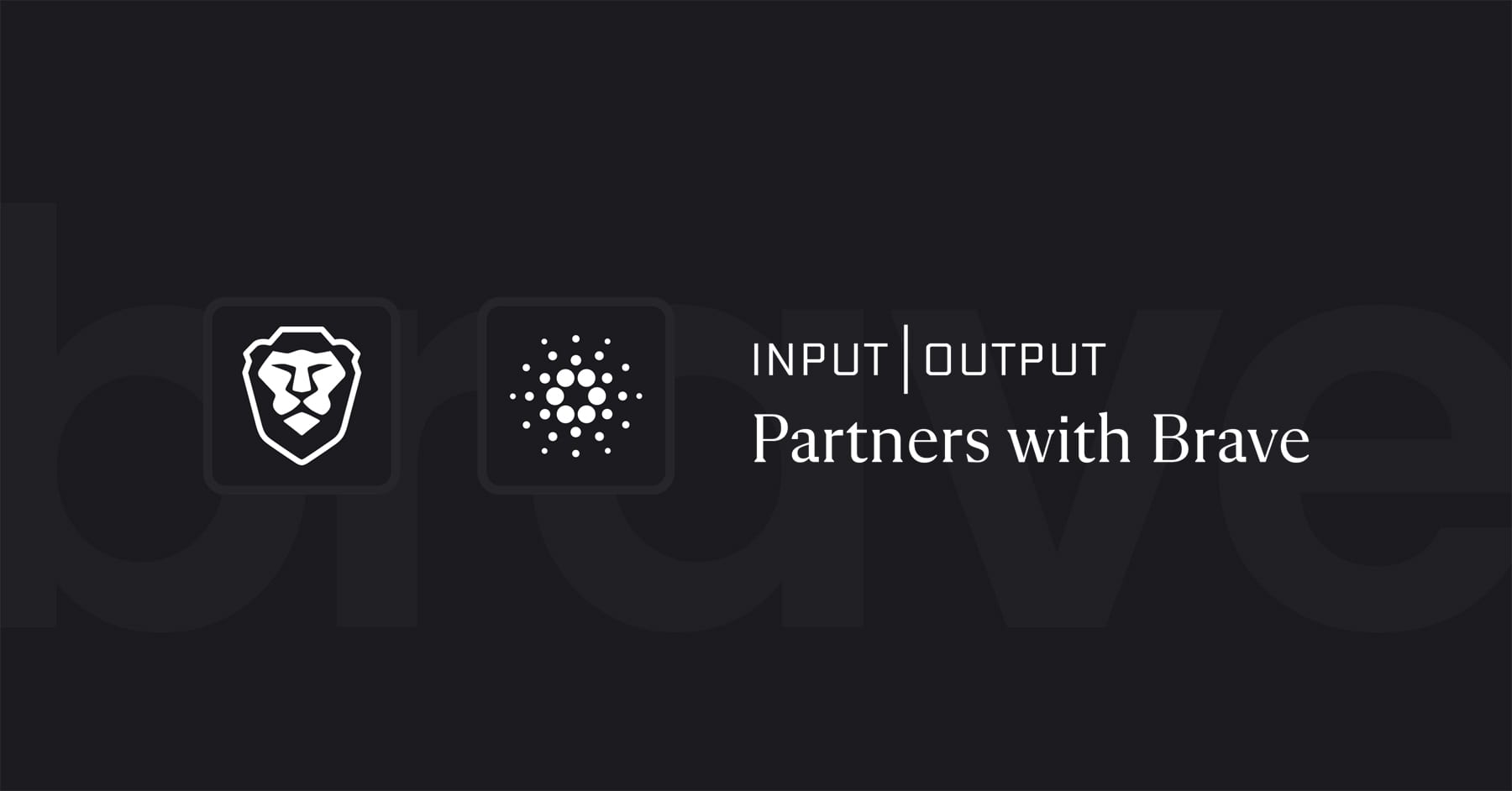Brave Browser for Android Passes One Million Downloads;
New Brave iOS 1.5 Now Available, with Support for iPhone X
Tips and Tricks for Brave on Your Phone
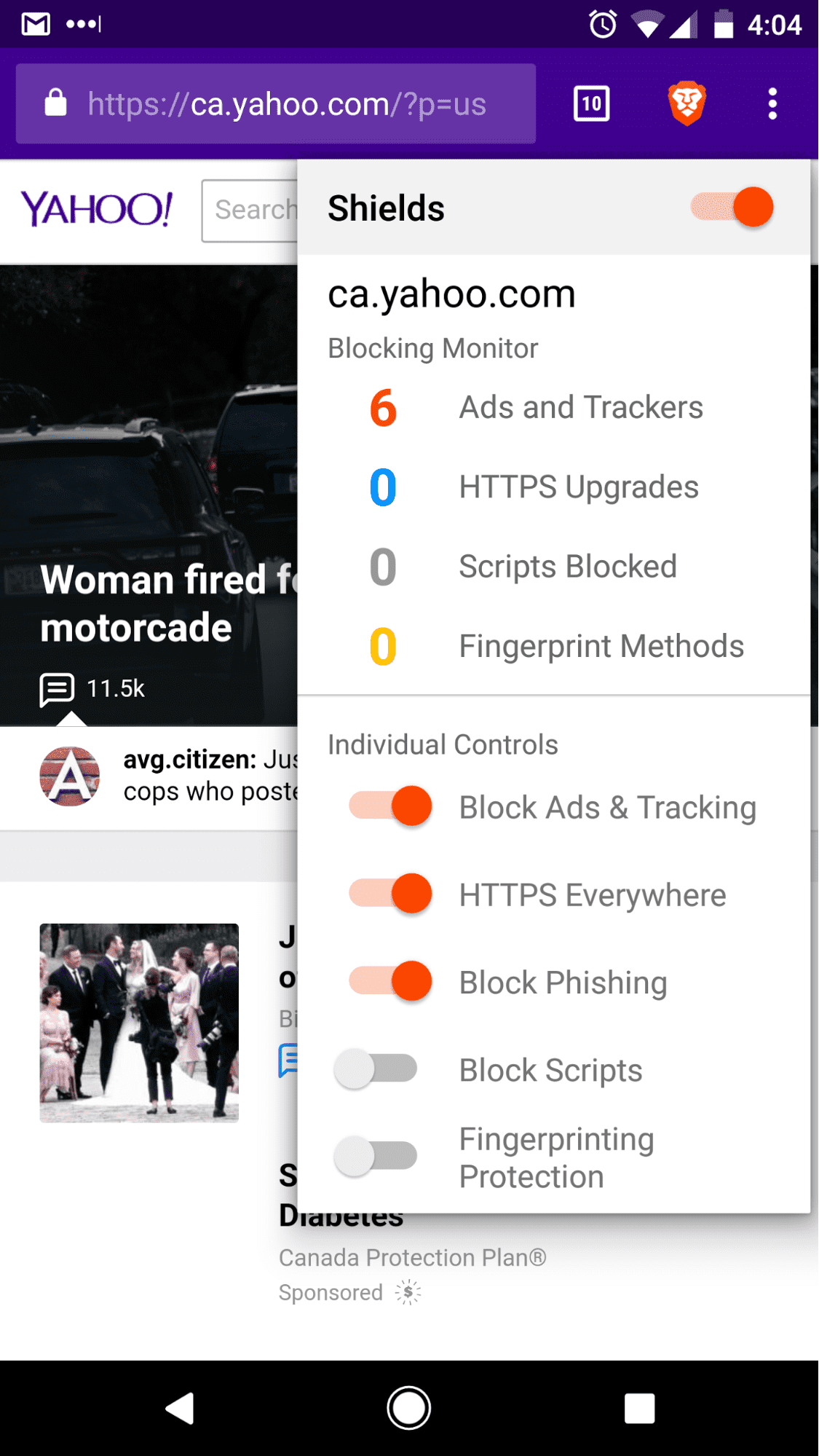
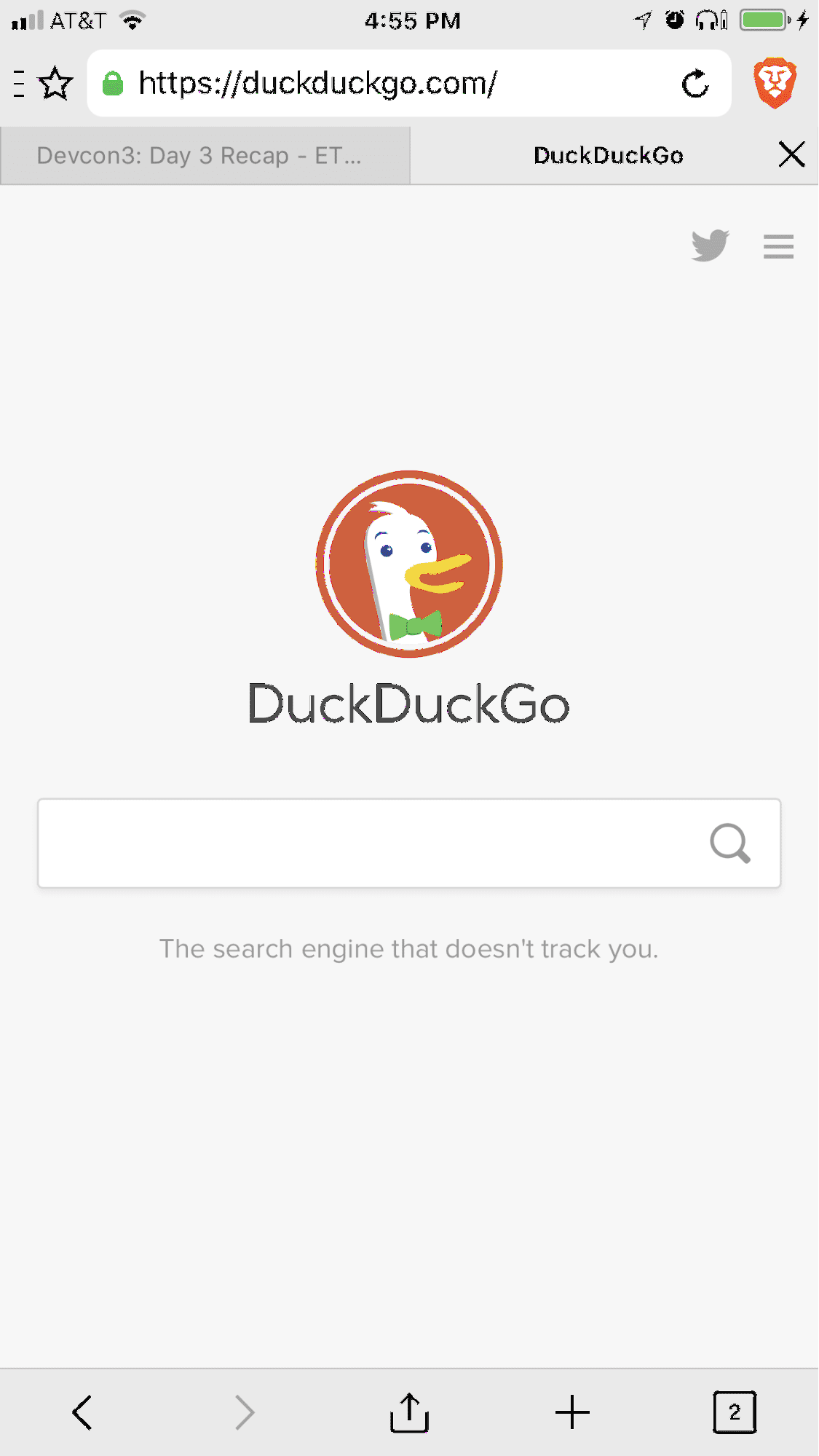
You can take your Brave browsing to the next level, whether on Android or iOS, by learning some nifty app tips, including handy swipes and updated menu items.
- You can swipe between opened tabs via the address bar: swipe left for previous, right for next.
- Swiping down on the address bar takes you to a preview of all tabs. You can then swipe them off to the left or right to close.
- Enabling Reader Mode can be done in just 2 steps:
1. Go to chrome://flags
2. Set “Reader Mode triggering” to Always (Find in page helps). - Saving pages for offline reading is a snap: Open a webpage, click 3dots menu (⋮) on the top right, click on Download icon. You can then find your saved pages in 3dots menu->Downloads.
- Opening websites in Desktop Mode only requires going to Settings->Site settings->Desktop Mode. New pages will use the desktop versions of websites once you turn on the switch.
- Changing the default search engine is simple by going to Settings->Search engine, and selecting your favorite search engine from the list (Brave on Android has over 22 options! This includes privacy-focused ones such as DuckDuckGo, DuckDuckGo Lite (DDGLite for those who may have a spotty connection), and StartPage).
Swiping Tabs
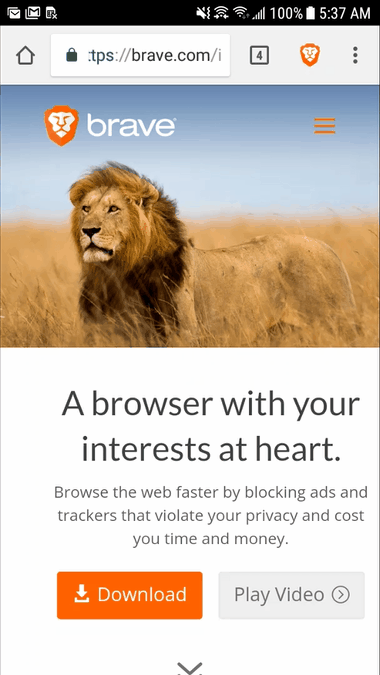
Reader Mode
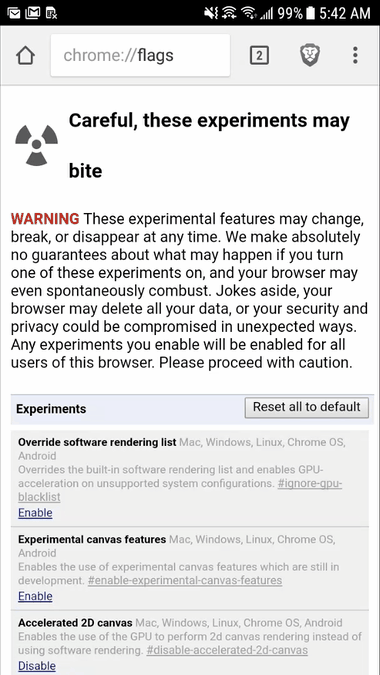
Swiping Down
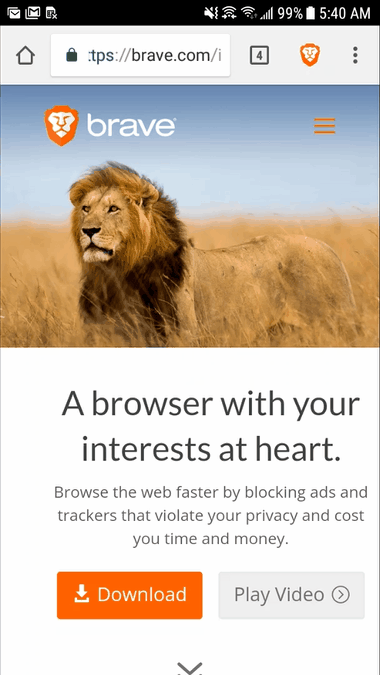
Search Engine

Offline Reading
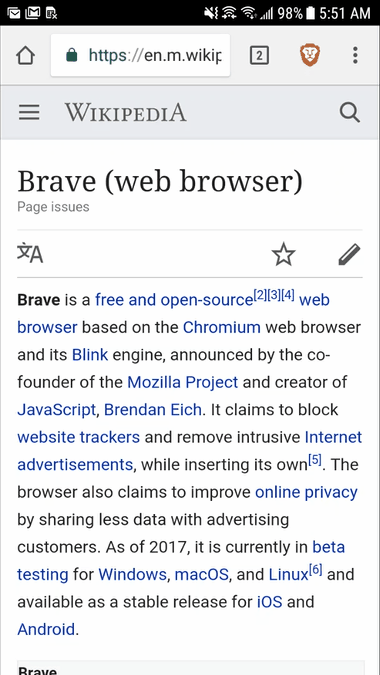
Desktop Mode
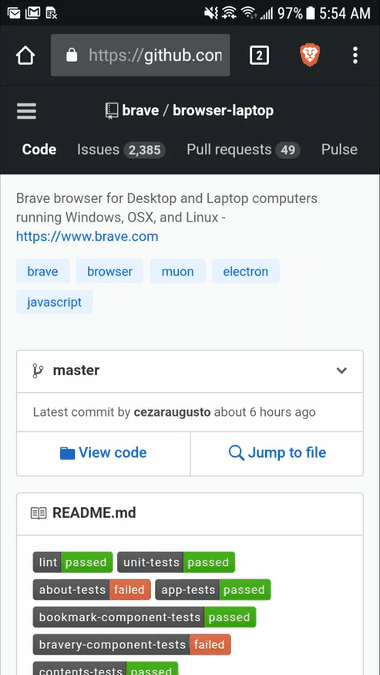
- You can switch between open tabs on Brave for iOS by swiping left or right on the bottom toolbar.
- Closing the current tab or all open tabs is simple by pressing and holding the tab indicator icon on the bottom toolbar.
- Opening a new tab or a new “Private Tab” can be done by pressing and holding on the new tab button in the bottom toolbar.
- Opening all bookmarks in a bookmark folder is done by pressing and holding on the folder in the bookmarks sidebar, and selecting “Open All.”
- Organizing your open tabs is easy by pressing and holding on the tab and dragging it to a new location.
Switching Tabs
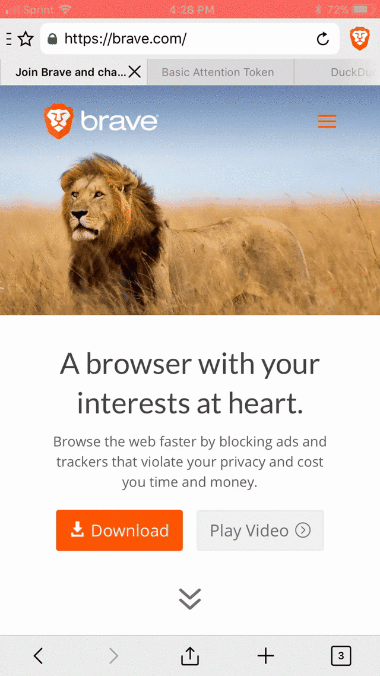
New Tabs
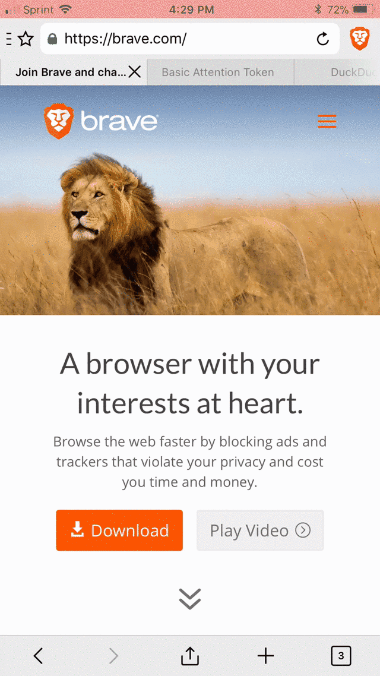
Reorder Tabs
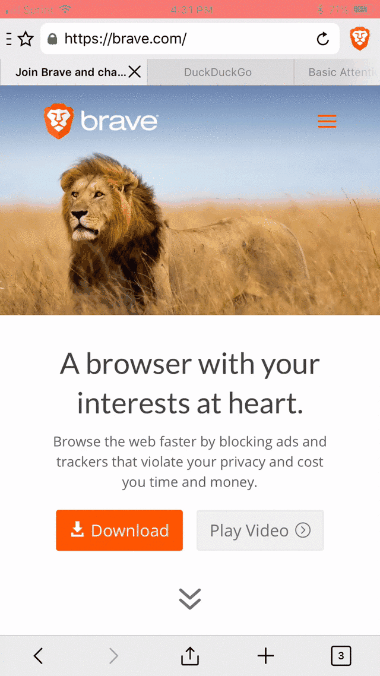
Open All…
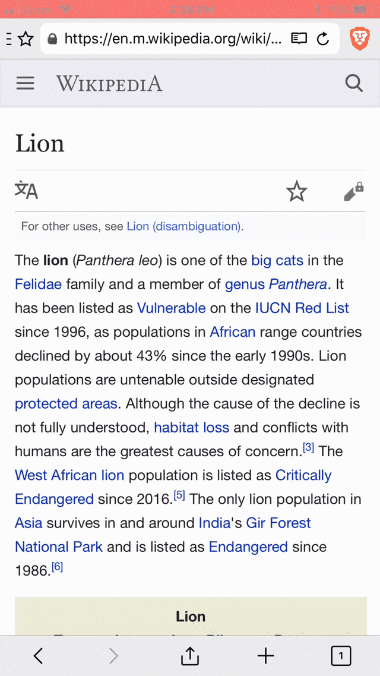
Close All Tabs