Brave for Android now lets you block annoying page elements with a tap
Brave for Android 1.78 introduces a new Shields option called Block Elements, which lets you tap any on-page annoyance and hide it
Read this article →By the Brave Privacy Team
This is the tenth in a series of blog posts on new Brave privacy features. This post describes work done by Anton Lazarev, Research Engineer. Authors: Peter Snyder (Director of Privacy) and Anton Lazarev.
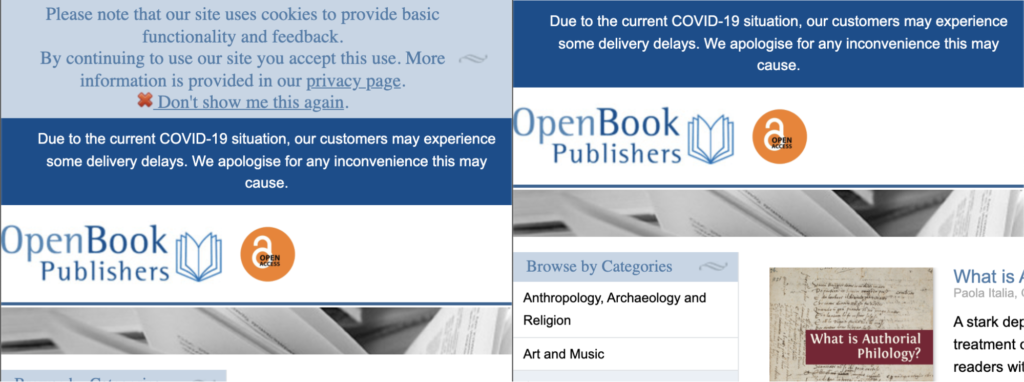
The left side shows an intrusive cookie consent banner. The right side shows the cookie banner being automatically hidden after subscribing to the EasyList Cookie List as a custom filter list.
Starting in version 1.31.x, Brave will support custom filter list subscriptions, allowing users to further control how unwanted network requests and in-page elements are blocked in Brave. Previously, Brave users could only make selections from the 45 optional regional and special-purpose filter lists Brave included, but now Brave users can subscribe to any filter lists they wish, including the fantastic range of lists maintained by a range of communities, developers and privacy advocates. This work is part of Brave’s goal of providing best-of-breed content filtering tools, and keeping people in control of their Web browsing.
Brave has always provided users with a powerful native content-blocking engine, and shipped a robust set of default filter lists sourced from the excellent work of the Easylist, Easyprivacy, and uBlock Origin list maintainers. Additionally, advanced users have had the option of further customizing their view of the web using the regional and custom filter lists in the brave://adblock settings page. Going forward users can subscribe to any ABP-style filter lists on the internet, allowing them to receive updates from trusted community sources. Any active filter list subscriptions will automatically be updated on a recurring basis, keeping users up to date with the latest privacy protections and website optimizations provided by the list maintainers.
The addition of custom filter list subscriptions brings Brave to parity with other blocking tools like uBlock Origin, AdblockPlus, and AdGuard. This upgrade allows users to further customize their browsing experience natively in the browser without requiring any extensions to be installed. This feature is completely optional; Brave still brings state-of-the-art privacy protections out-of-the-box to millions of users without requiring any additional tweaking.
Custom filter list subscriptions are managed in the brave://adblock page, available on both Desktop and Android. On Desktop, the page can also be accessed through the “Brave Ad Block” menu in the top-right browser hamburger menu, or by right clicking on any page and selecting “Brave > Manage custom filters”. The new section is located directly below Brave’s existing selection of additional regional and special-purpose filter lists.

Users can enter the URL of an online filter list using the “Add filter list via URL” button. Once corresponding URLs are added, subscriptions will appear in a list displaying their URL, time of last local update, as well as controls to temporarily disable the subscription, force an immediate update, view the locally cached version, or unsubscribe.
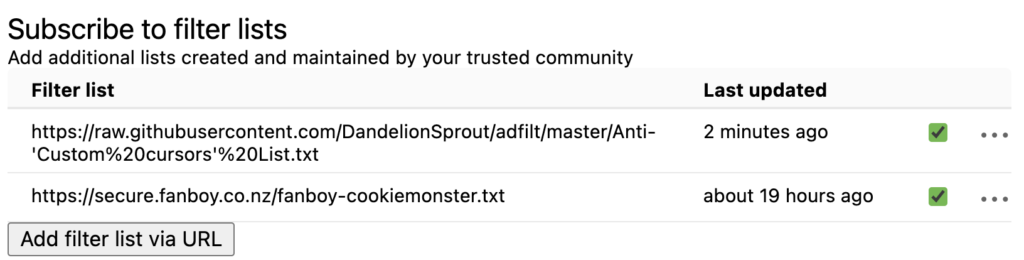
Active subscriptions will be automatically updated in the background every week. Disabling a subscription will cause its updates to be paused until it is re-enabled. Any subscription can also be manually updated at any time.
Brave’s recent eTLD+1 blocking policy update affects default lists that ship with the browser, aiming to provide an experience where most users never have to deal with web compatibility issues by “dropping Shields.” However, any user-selected lists, including those added through subscriptions, are unaffected by the policy, giving the most advanced users full control over their browsing experience.
You can already try adding some custom subscriptions in 1.31.x today, but be on the lookout for further improvements including better UI for the brave://adblock page, tighter integration with the rest of the browser settings, and some significant performance improvements for users who prefer to enable several filter lists.
Brave for Android 1.78 introduces a new Shields option called Block Elements, which lets you tap any on-page annoyance and hide it
Read this article →Cookiecrumbler automates cookie notice detection using LLMs, enhancing Brave's privacy features while minimizing website breakage through scalable, region-specific blocking and community collaboration.
Read this article →Starting with desktop version 1.75, advanced Brave users will be able to write and inject their own scriptlets into a page, allowing for better control over their browsing experience.
Read this article →