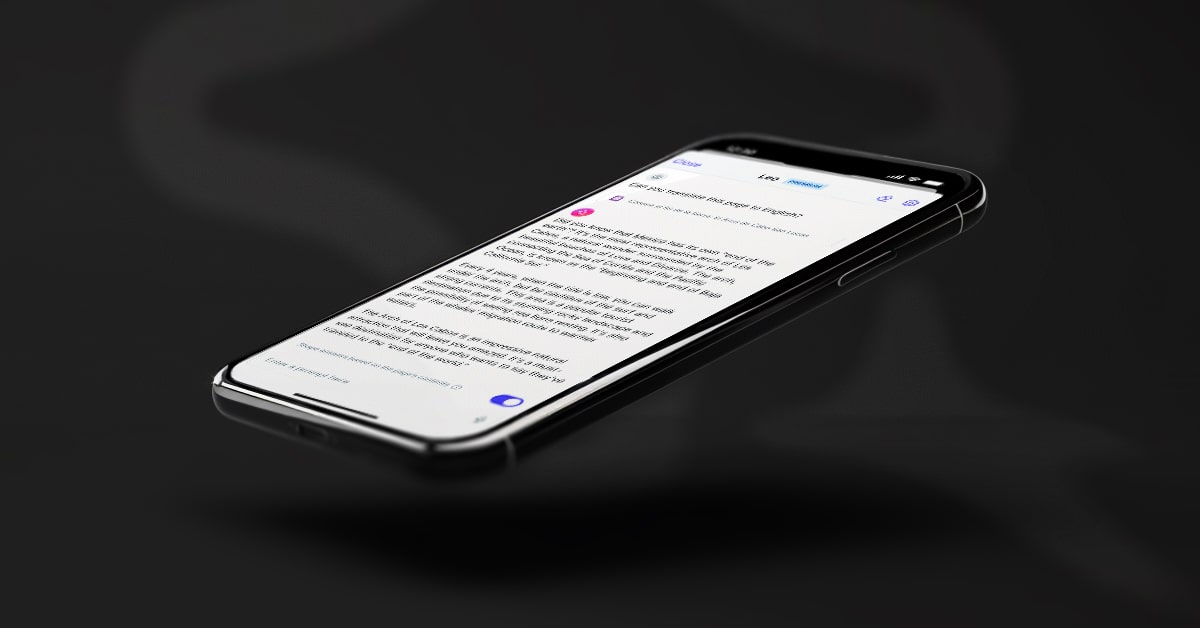Brave Unveils New Privacy-Focused AI Answer Engine, Set to Handle Nearly 10 Billion Annual Queries
Answer with AI is the only large real-time answer engine that puts privacy first and does not rely on Big Tech search engines
Read this article →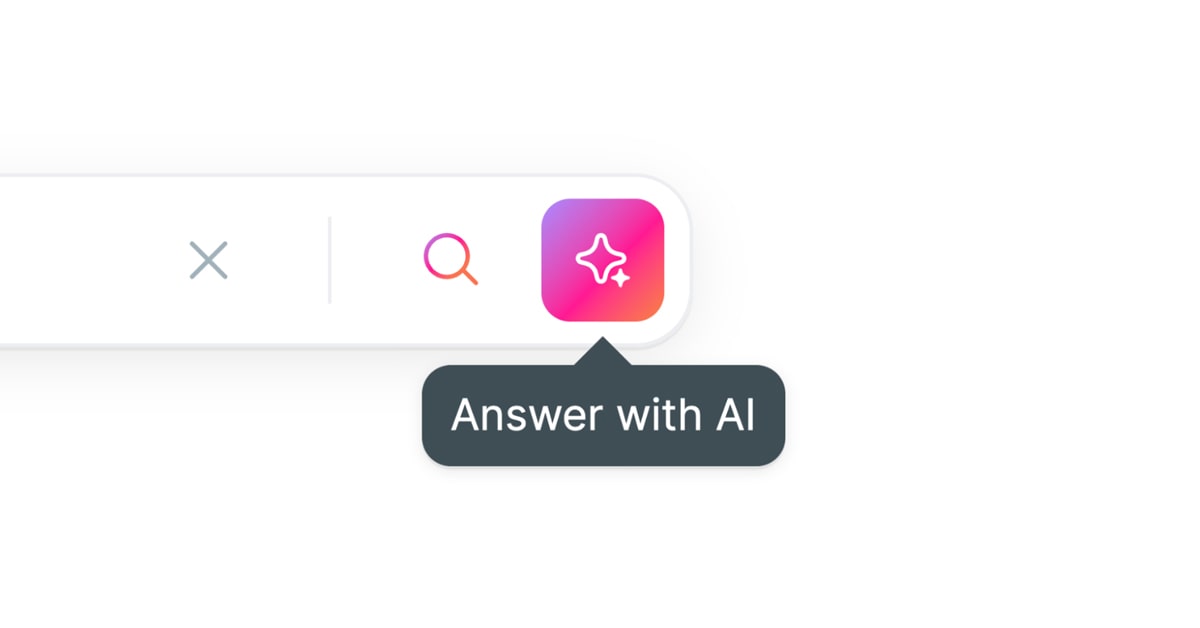
Today we’re excited to announce that Leo, the AI assistant built natively in the Brave browser, is now available for testing and feedback in the Nightly desktop channel (starting with version 1.59).
Building on the success of the Brave Search AI Summarizer, we’ve made Leo available as a companion in the browser sidebar. Leo allows users to interact with the web pages they’re visiting—for example, by asking for video transcripts or interactive article summaries—without leaving the page itself. Leo can also suggest follow-up questions, augment original content, and even help with reading comprehension. Leo can answer questions just like other AI-powered chatbots, but directly within the experience of a web page.
Brave Leo is a chat assistant hosted by Brave without the use of third-party AI services, available to Brave users on the desktop Nightly channel. The model behind Leo is Llama 2, a source-available large language model released by Meta with a special focus on safety. We’ve made sure that user inputs are always submitted anonymously through a reverse-proxy to our inference infrastructure. In this way, Brave can offer an AI experience with unparalleled privacy.
We’ve specifically tuned the model prompt to adhere to Brave’s core values. However, as with any other LLM, the outputs of the model should be treated with care for potential inaccuracies or errors.
Leo is available today for all users of the Brave browser desktop Nightly channel. Nightly desktop users can access Leo via the button in Brave Sidebar.
Are you a Brave Nightly user? Please tell us what you think of Leo!
Leo is free to use for any desktop Nightly user, and no user login or account is required. Chats in Leo cannot be used for training purposes, and no one can review those conversations, as they’re not persisted on Brave’s servers—conversations are discarded immediately after the reply is generated. For this reason, there’s no way to review past conversations or delete that data—it isn’t stored in the first place.
If you use Leo, the browser shares with the server your latest query, your ongoing conversation history and, when the use case calls for it, only the necessary context from the page you’re actively viewing (e.g. the article’s text, or the YouTube video transcript).
As with any AI, the more specific you are with your prompts and context, the better the results Leo can provide. Remember to give Leo clear, detailed instructions and, if you don’t get exactly the answer you’re looking for, to try wording your query/prompt a different way.
For now, Leo does not have access to live information. However, in future releases we do plan to offer a version of Leo with some level of access to current information. This will be powered by our own independent Brave Search.
In addition to incorporating live information, we’ll be making improvements to Leo’s accuracy and user experience. We hope to release Leo to all Brave browser users in the coming months.
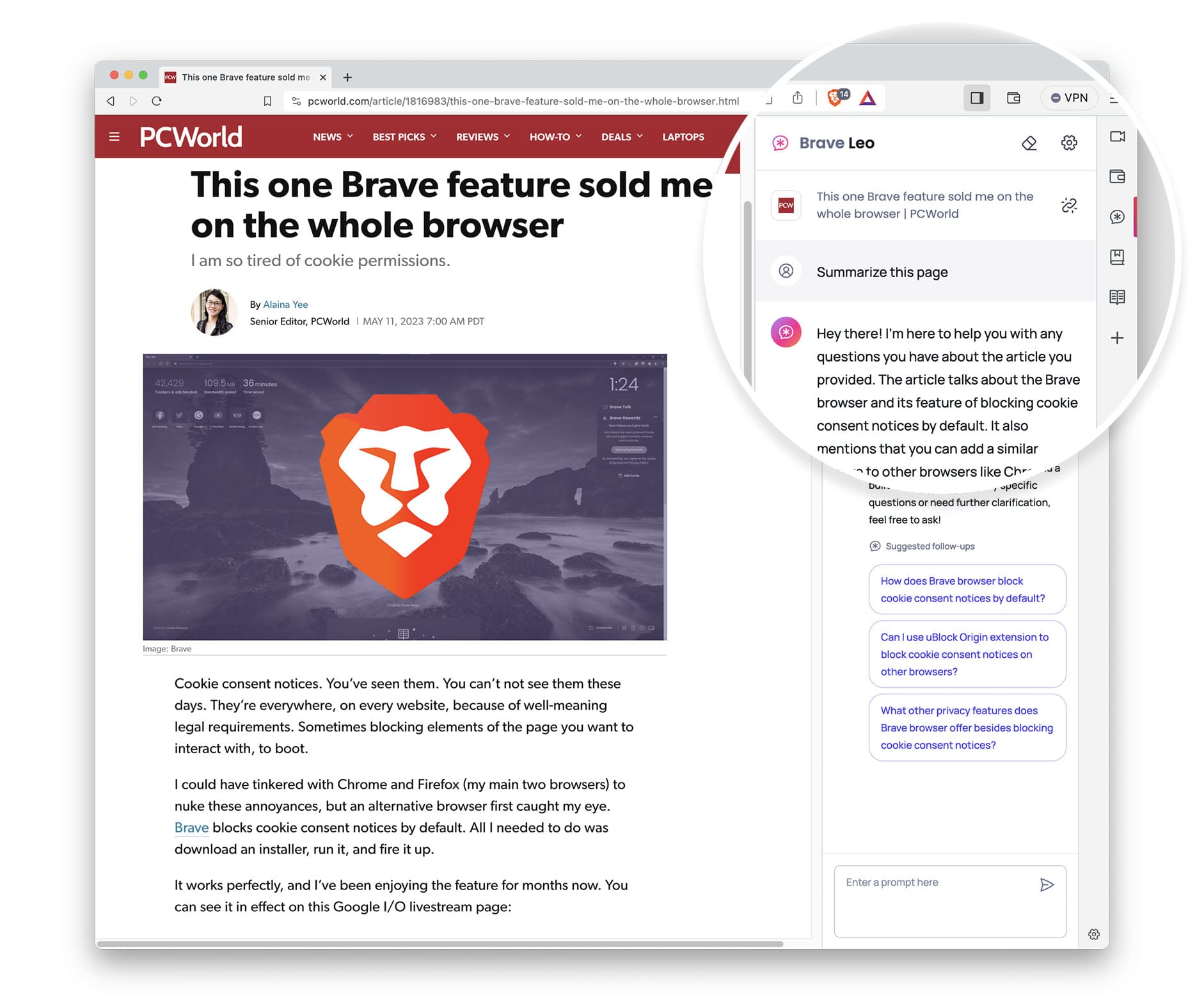
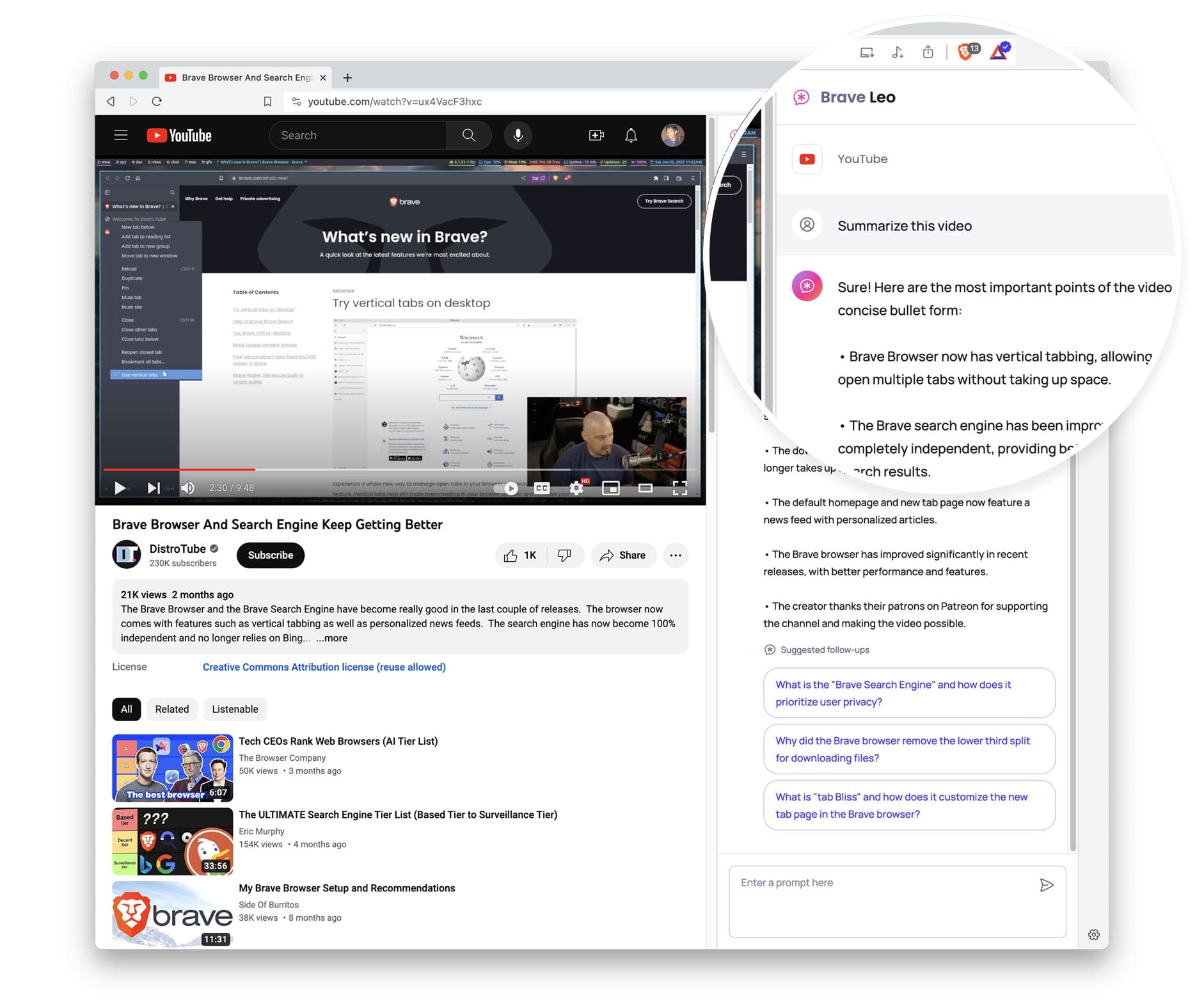
Answer with AI is the only large real-time answer engine that puts privacy first and does not rely on Big Tech search engines
Read this article →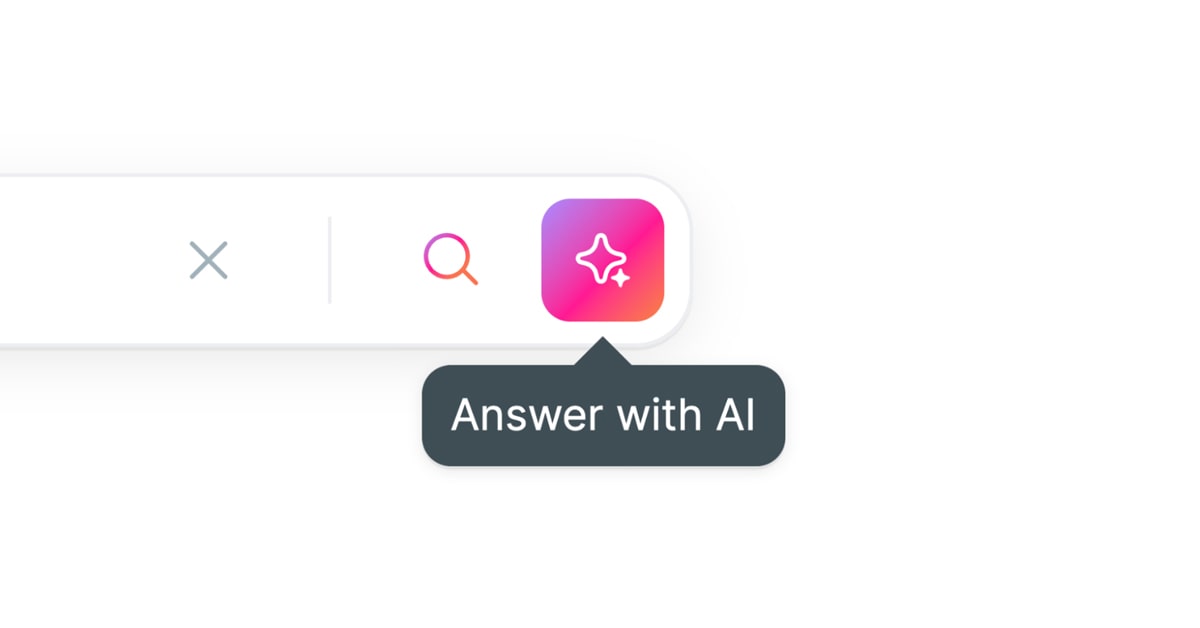
Brave has integrated its AI assistant Leo with Brave Talk, its video conferencing tool, to provide real-time meeting summaries, task lists, and more for a more efficient and productive meeting experience, while maintaining privacy.
Read this article →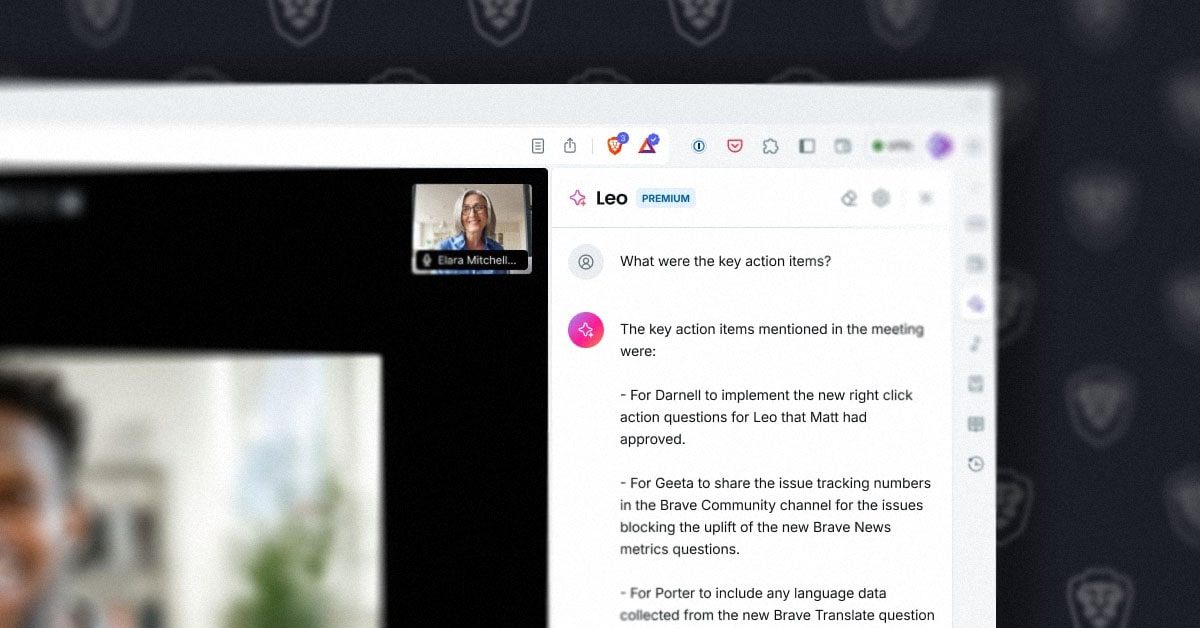
Brave is excited to announce the release of Leo on iOS, completing the roll-out of our new privacy-preserving AI assistant.
Read this article →