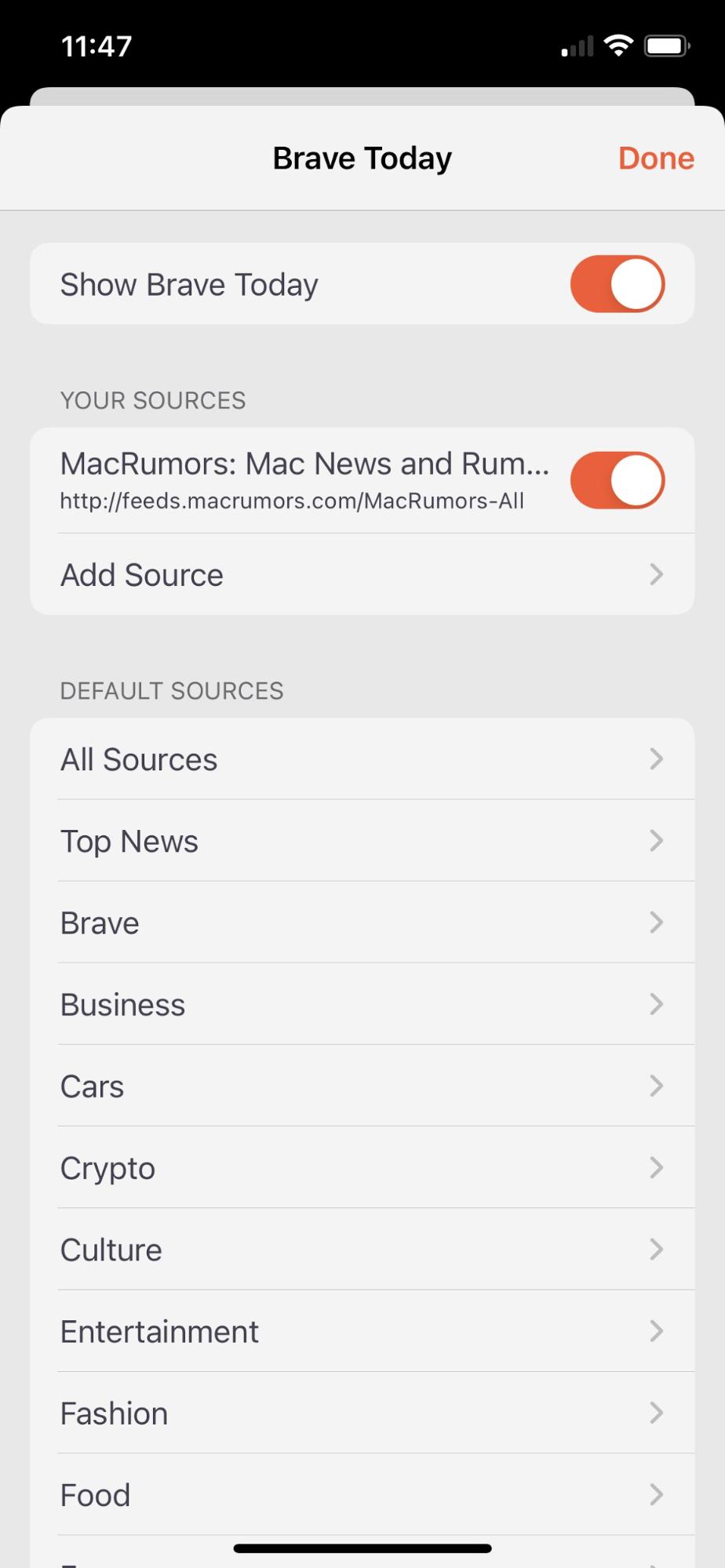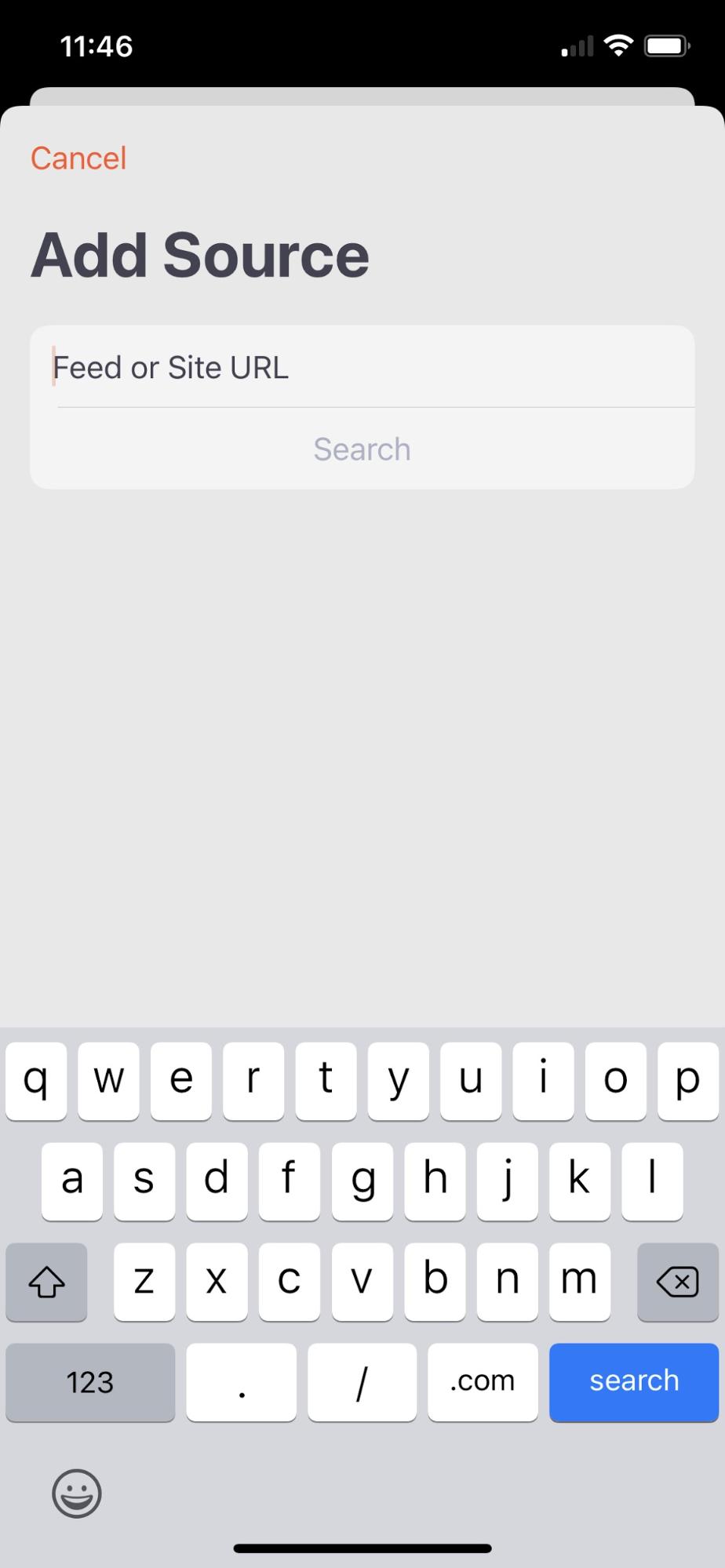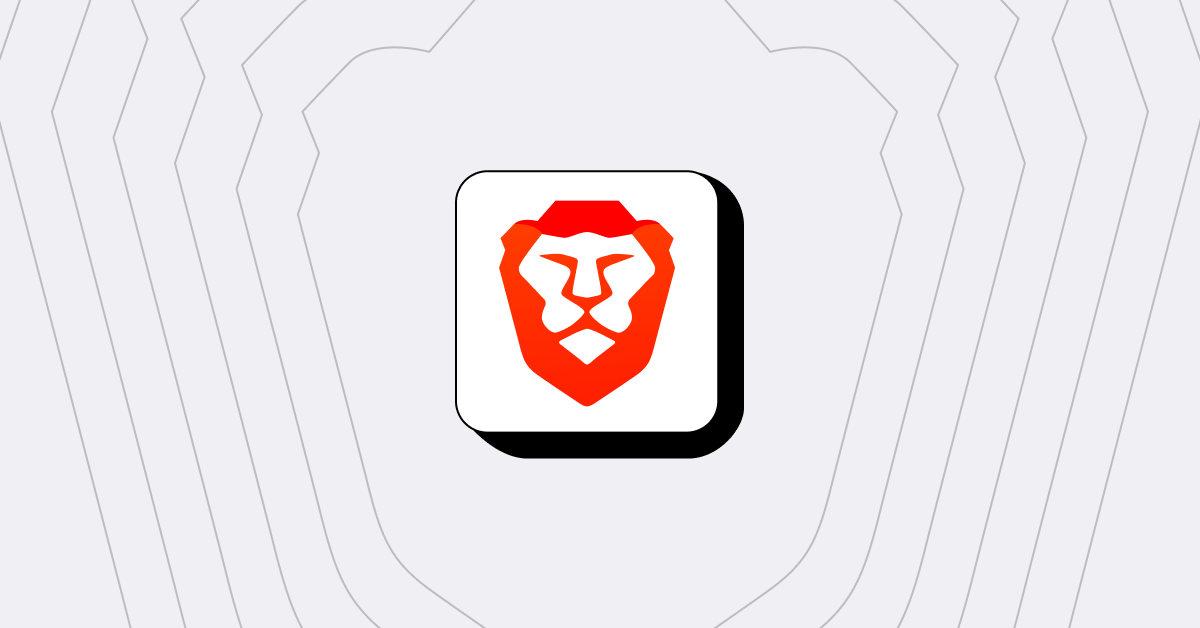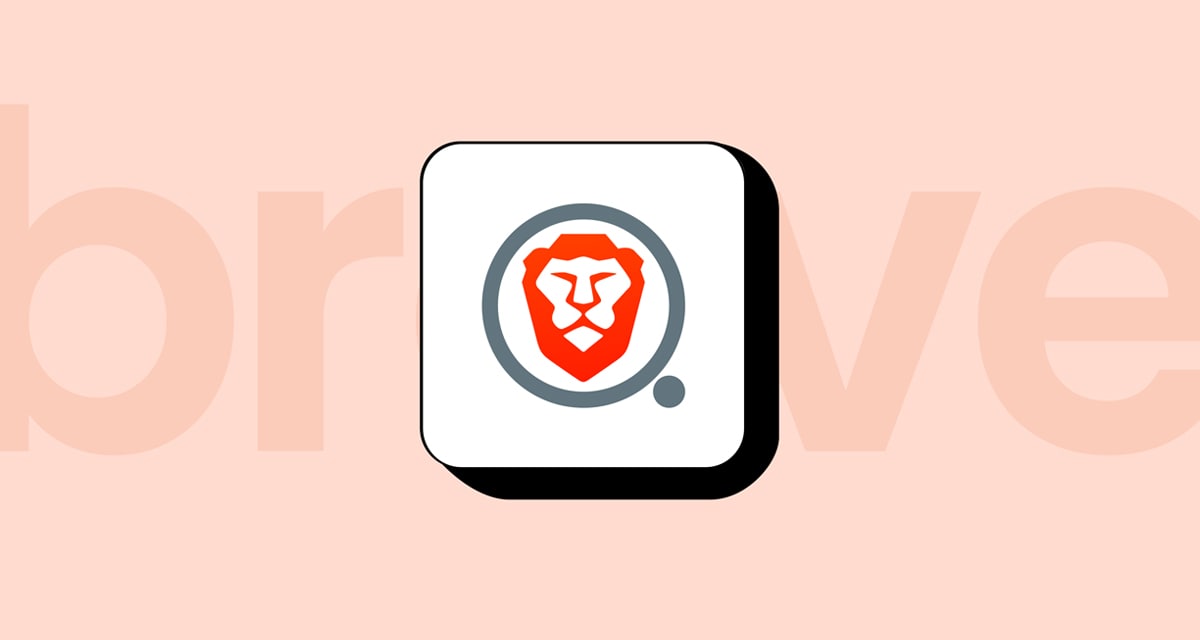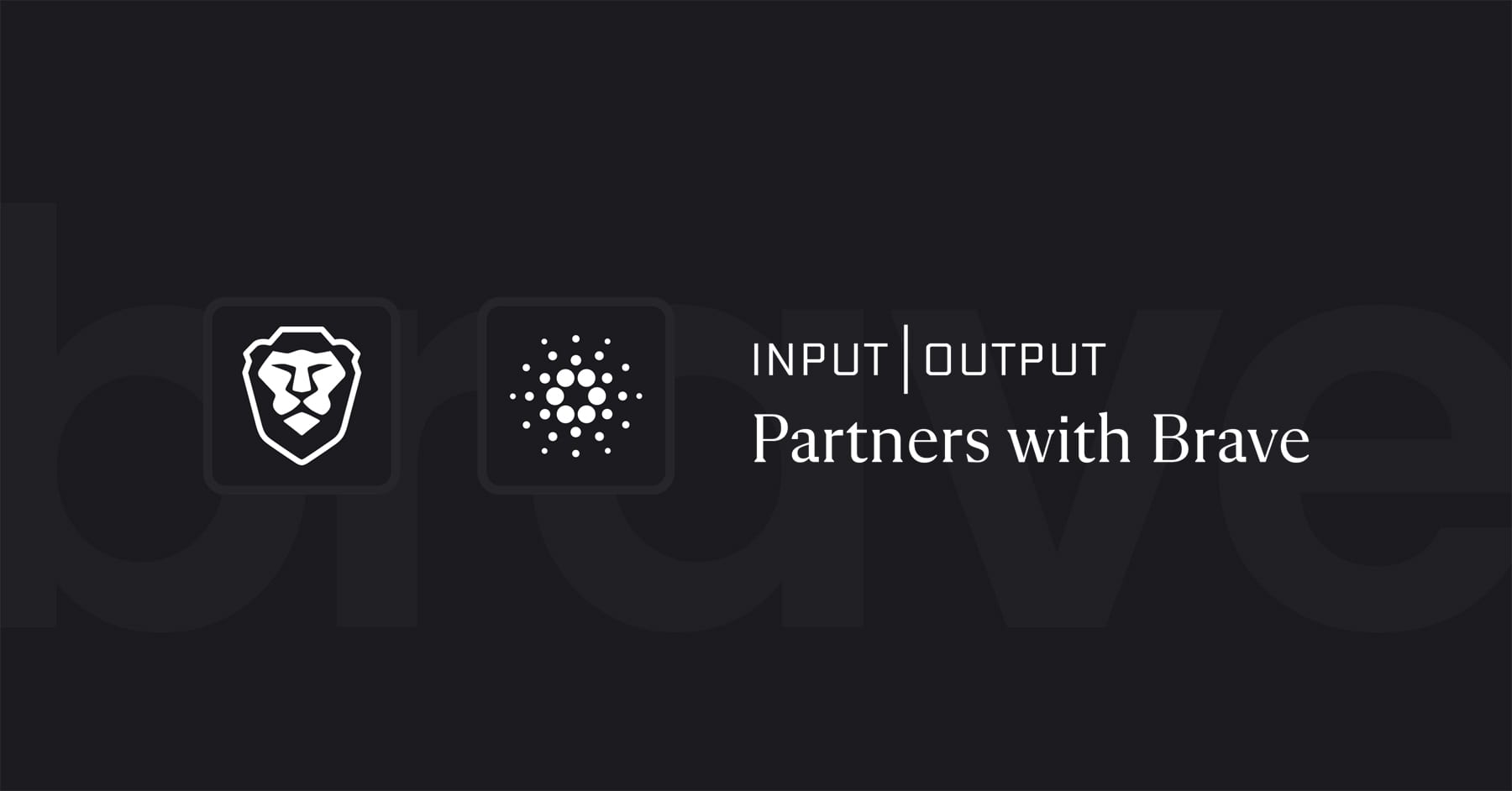Brave News now also available in Japan
Brave News, the privacy-preserving news reader integrated into the Brave browser, now features RSS feeds for users. This option is available today with Brave’s iOS app update (version 1.24), and will soon be coming to the Brave desktop browser. This gives users the ability to fully customize the content in their stream by simply adding the RSS feed of their favorite publisher, creator, or podcaster. Brave News was launched last December, and currently features over 300 content sources in 16 categories.
The process to manually add RSS feeds is simple:
- In the browser Settings, the Brave News feature has a new “Your Sources” section.
- Simply tap “Add Source” and then search by website domain name or manually add the full URL of your favorite feed if you know it.
- After adding your feed, Brave News will then fetch content from your sources and include it in your Brave News feed.
There is also an option to add a feed via the share panel which you’ll find when you are visiting a web site that includes its RSS feed in the autodiscovery tag on the page.
You can add up to 5 feeds in Your Sources. We will soon have options for unlimited feeds.
As always, Brave protects your personal data and browsing activities in the Brave browser, on your device. The RSS feed content is collected directly from the feed source. The Brave browser fetches it without ever hitting Brave servers, and Brave never knows anything about your chosen RSS feeds.
Today’s Brave app for iOS also offers open search.