Delete site data instantly with the new Shred button on Brave iOS browser
This is the thirtieth post in an ongoing series describing new privacy features in Brave. This post describes work done by Stephen Heaps (Senior Software Engineer, iOS), Jacob Sikorski (iOS Privacy Engineer) and Agustín Ruiz (DesignOps Lead), and was written by Shivan Kaul Sahib (Lead for Privacy Engineering).
Starting with iOS version 1.71, Brave is rolling out a way to quickly delete browsing data that sites can use to identify you across visits. It’s called Shred.
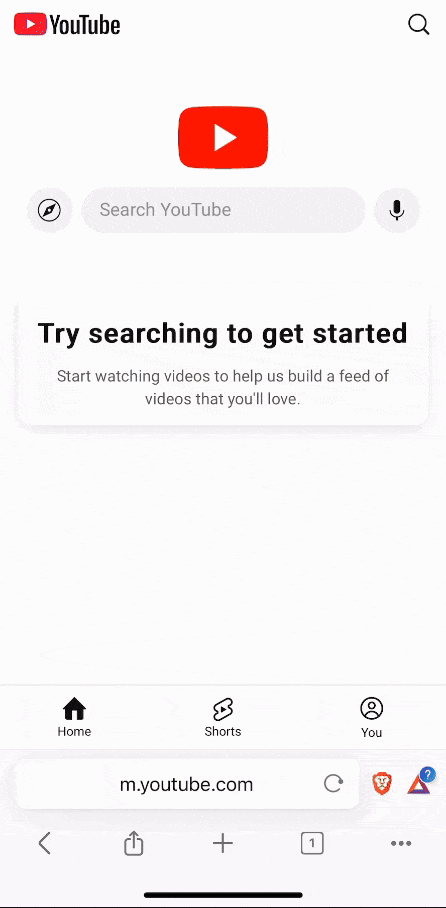
Shred lets you instantly erase data a site might have stored on your device. Unlike similar features in other mobile browsers, Shred lets you delete data for a particular site with a single tap. This means you won’t be forcibly logged out of all your favorite websites every time you erase data, and you won’t have to maintain a list of site-by-site exceptions.
While other browsers are trying to catch up with Brave’s industry-leading protections against third-party tracking, few are talking about the risks of first-party tracking—that is, of websites tracking you across sessions. This kind of tracking allows sites to monitor how often you visit, limit access to content (e.g. with messages like “you have 5 articles left this month”), and share first-party data about you with their partners (e.g. via server-side tracking). Shred disrupts this kind of tracking by letting you clear site-specific data, and preventing companies from building detailed profiles or tracking your interactions with them over time.
How to use Shred
Shred data now
You can immediately Shred a site in three different ways:
- Long-press the tabs button
- Tap the Shred button in the tabs tray
- Select the new Shred option in Shields
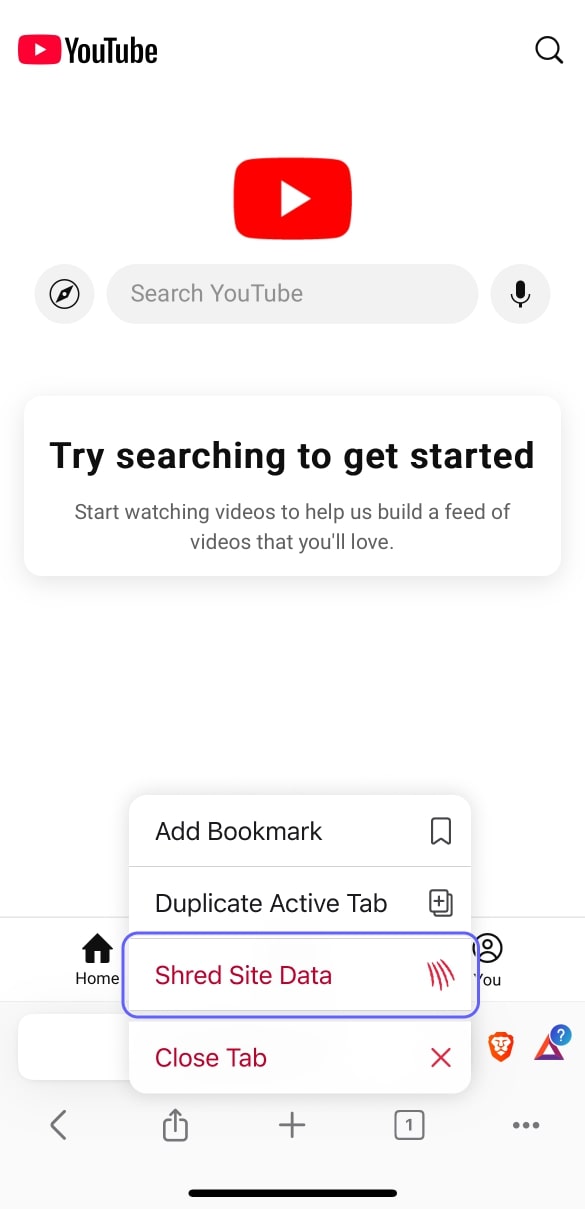
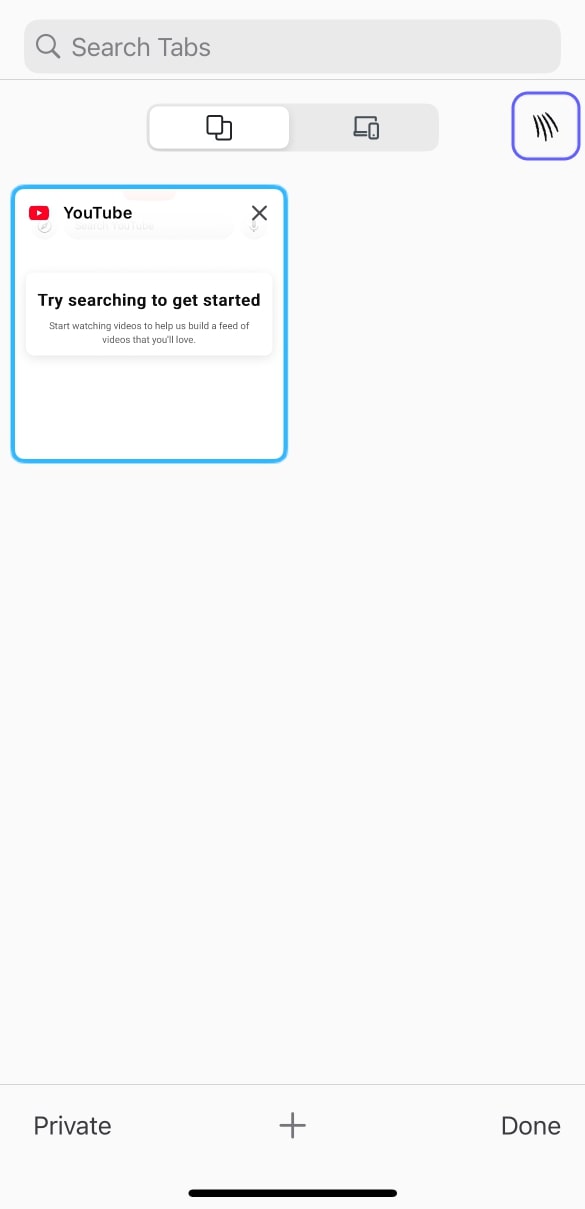
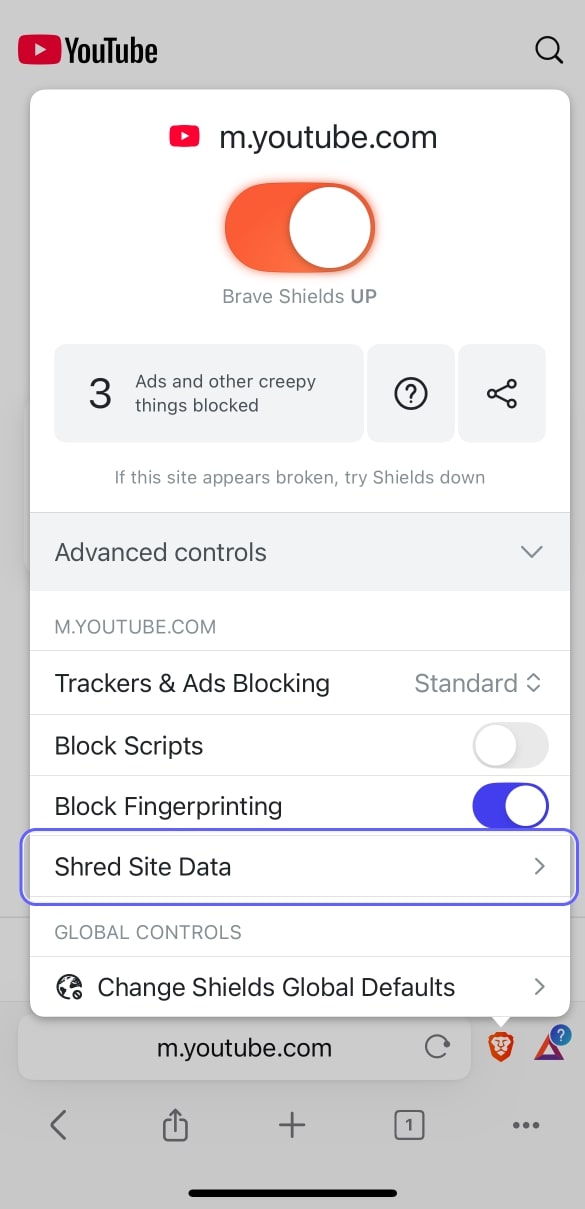
Shred works on a per-site basis, since that is the privacy boundary for cookies and storage. When you Shred a site, all tabs open to that site are closed, and locally stored data for that site is erased.
Automatically shred
Auto Shred lets you automatically delete data for specific sites, so you don’t have to remember to clear data from specific sites. To do so:
- Open Shields.
- Tap Advanced Controls.
- Tap Shred Site Data.
You can configure Auto Shred to happen when all tabs for a site are closed, or on browser restart. Auto Shredding on Site Tabs Closed means that whenever you close the last tab for a site, Brave will automatically Shred that site’s data.
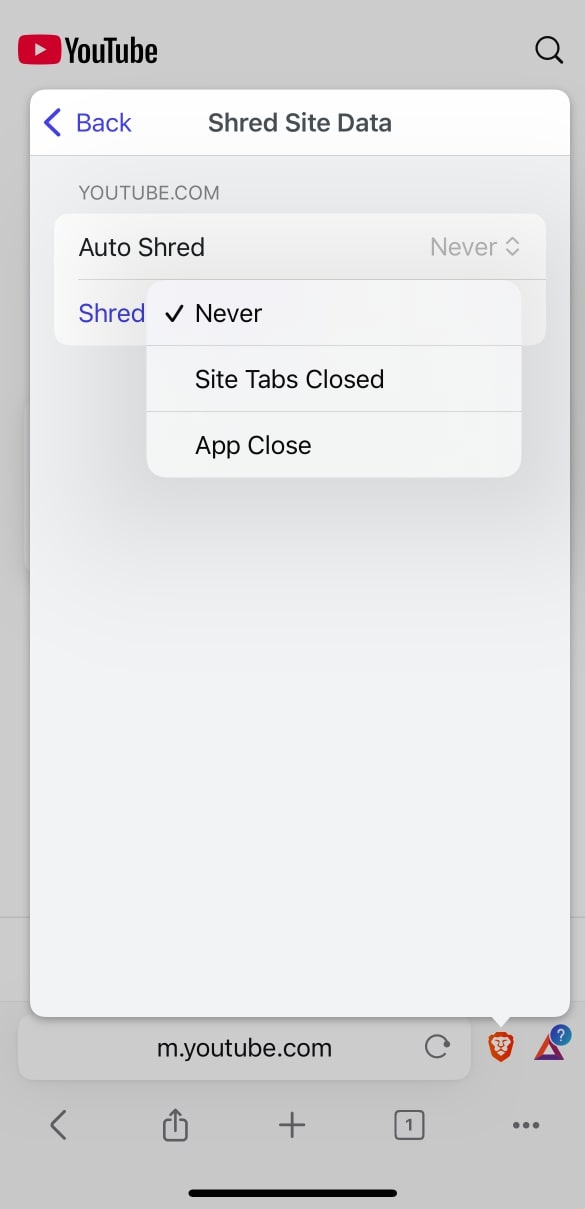
You can also set Auto Shred to happen for all sites:
- Open Settings.
- Tap Shields & Privacy.
- Tap Auto Shred.
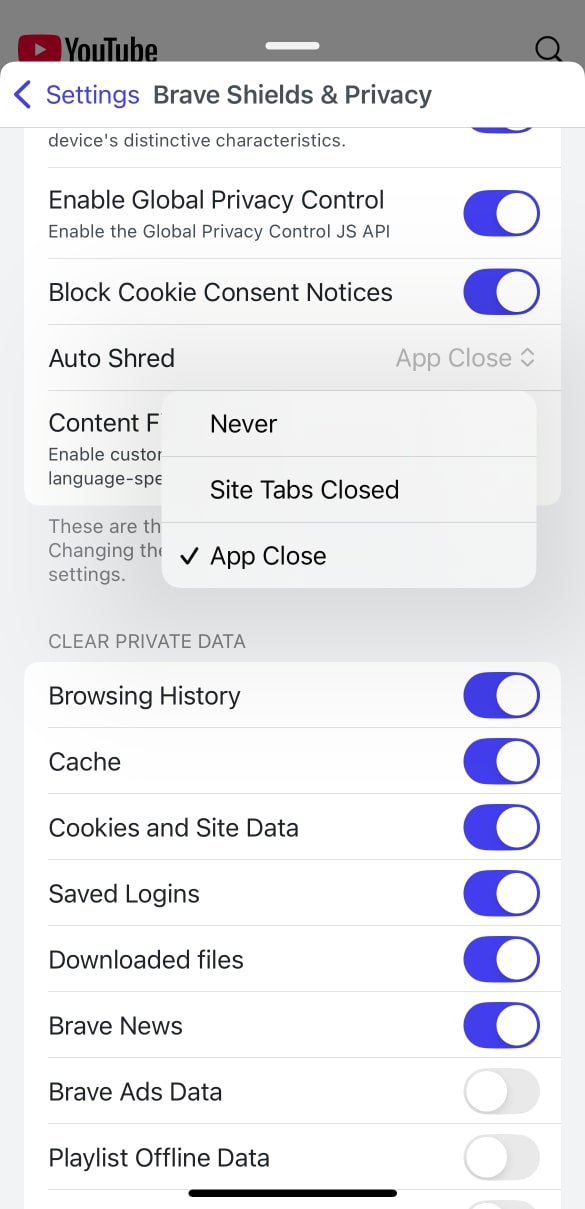
The Auto Shred feature for iOS works like the “Forget me when I close this site” feature on Desktop and Android. When Shred becomes available on Desktop and Android, it will replace the “Forget me when I close this site” feature.
What data does Shred delete?
Shredding deletes both data explicitly stored by the site (e.g. cookies and local storage) and implicit data (e.g. network-related caches). To make sure Shred clears as much data as possible, Shred will also clear local data stored using so-called private WebKit APIs.
Looking ahead
While Brave for iOS leads in privacy among iOS browsers, it still lags behind the privacy protections offered by Brave on Android and Desktop. Shredding clears virtually all site data but some limited types of data are beyond our reach due to platform limitations imposed by Apple.
We’re working to bring the Shred feature to Android and Desktop for a consistent experience across platforms. We want our users to browse the Web safely and comfortably, free from intrusive ads and tracking, with privacy controls that work for them. Privacy should be easy by default—and maybe even fun.






