Brave blocks… Cookie consent notices
Thanks to recent laws, many websites now have to ask your permission to use cookies. Brave already blocks third-party cookies. Now, it also blocks those annoying consent boxes, making Brave an easy way to declutter your experience online.
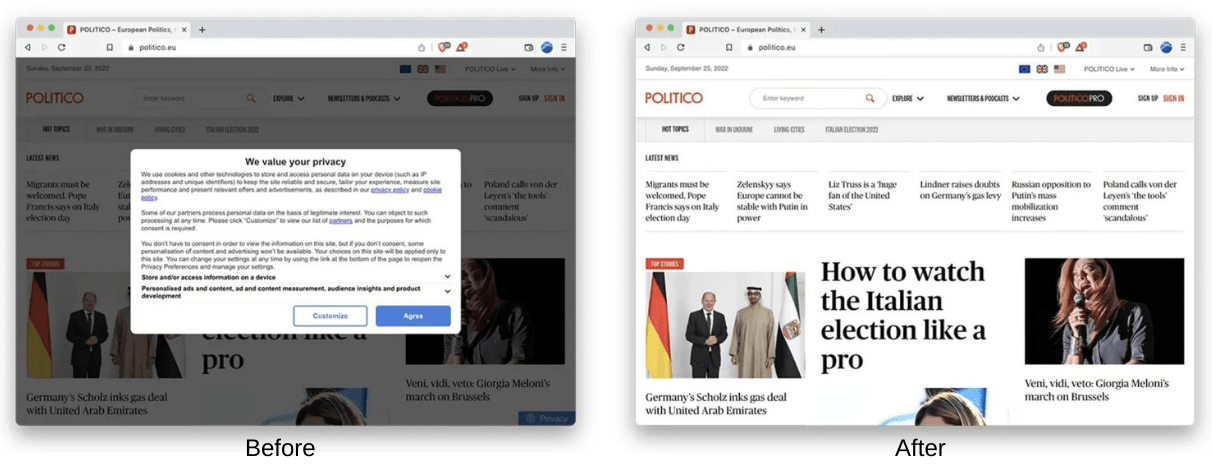
Ready to block cookies and cookie-consent pop ups? Just download Brave and open the app. It’ll block ads—and cookie consent notices—right out of the box. Here’s to one less annoyance on the Web.






