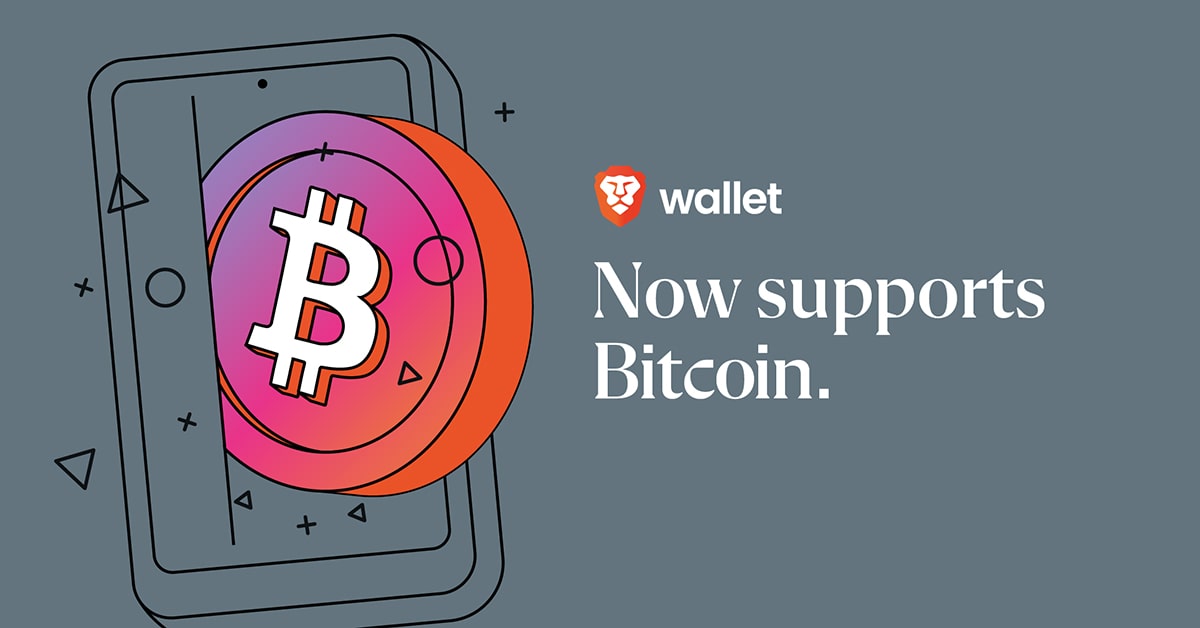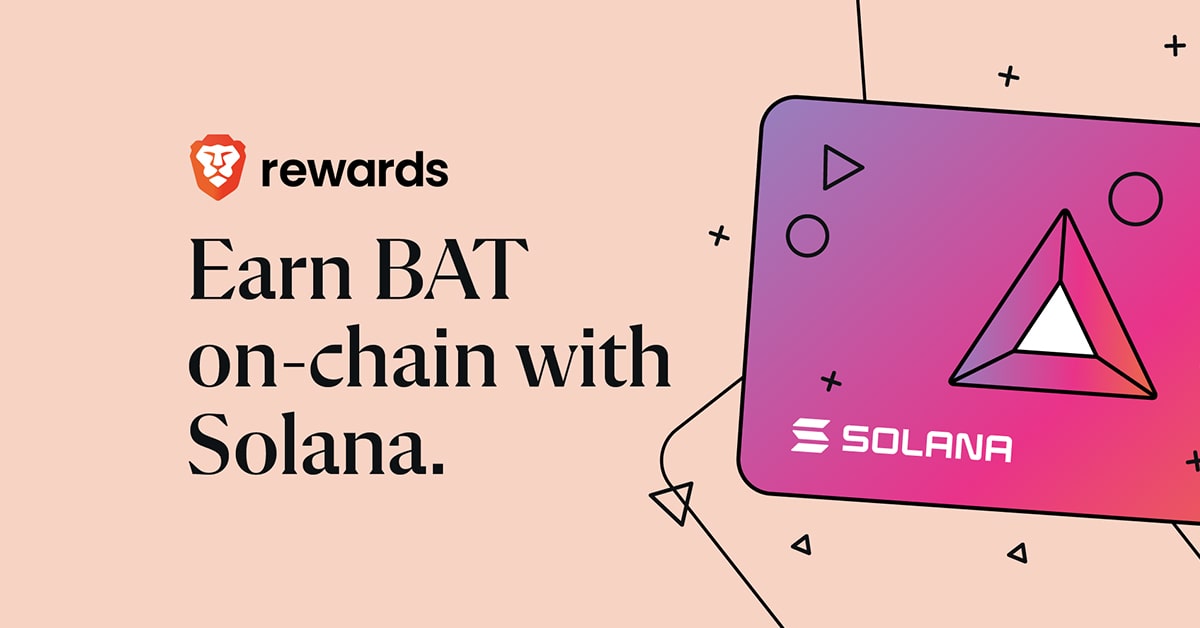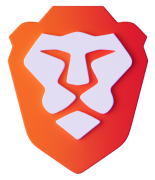Brave also passes 30 million monthly active users and 10 million daily active users
Brave’s iPhone and iPad users can now enjoy the new Playlist feature available in today’s update (version 1.25) to access video and audio content added from their favorite platforms. With Brave Playlist, users can access their content in one list from the most popular platforms, anywhere and anytime, making it ideal for commuting, traveling, or everyday enjoyment of music, videos, and podcasts.
- To access your Playlist, tap on the Brave Playlist option from the menu.
- To add media to the Playlist, simply tap the “Add to Brave Playlist” button.
Long pressing a video or audio file will also bring up an option to Add to Brave Playlist. - You can organize items in the Playlist by long pressing and moving the selected item up or down.
You can view the videos or podcasts in your playlist and play them back by selecting or tapping on them. The play options are:
- Play / Pause
- Skip forward and backward 15 seconds
- Play the item at a faster/slower speed
- Skip to the next item
Newly added videos appear at the top of the Playlist. Video and audio will play in the background, so the video will keep playing when you navigate away from Brave or put Brave in the background (this is supported by the Apple Picture in Picture feature). Videos and audio can auto-play if you turn on that setting. For example, if you have five items in your Brave Playlist, the second video from top will auto-play after the first is done playing. The video and audio can be controlled from the lockscreen and the Control Center, and you can make the video and audio play in full screen if you wish.